Computer Management
Updated: 12/26/2023 by Computer Hope
Computer Management is a Microsoft Windows MMC (Microsoft Management Console) snap-in that was introduced with Windows XP. It allows access to admin tools, including the Event Viewer, Task Scheduler, local users and groups, performance logs and alerts, Device Manager, Disk Management, and the Services manager.
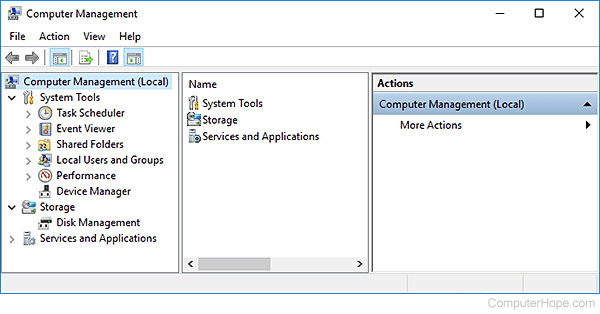
How to open Windows Computer Management
- Press Windows key+X to open the Power User Tasks Menu.
- Select Computer Management (or press G).
Or:
- Open the Control Panel.
- Open Administrative Tools.
If using the Classic, Small icons, or Large icons view, click Administrative Tools.
If using the Category view, in the Search Control Panel field at the top-right, type administrative tools, then click the Administrative Tools entry in the search results.
Note
If you do not have Administrator rights to the computer, this option may not be available.
- In the Administrative Tools window, click or double-click the shortcut for Computer Management.
Access control, Disk Management, Microsoft Windows, Operating system terms, Windows Accessories
