Top 10 Internet tips and tricks

The Internet is a vast and powerful resource that may overwhelm some users. Below, we have provided our top 10 tips and tricks for utilizing the Internet and an Internet browser.
Take advantage of tabbed browsing
Take full advantage of tabbed browsing on all Internet browsers. While reading an article or browsing a website, you may find a link that interests you. Any link to another page can be opened in a new tab to avoid interrupting your reading. To perform this action, hold down Ctrl and left-click the link. If you have a mouse with a wheel, click the link by depressing the wheel instead of rolling it. Either of the methods opens a link in a new window. You can try this now on any of the links above.
To open a new blank tab, press Ctrl+T at the same time.
You don't need the http:// portion of a web page
When entering an Internet address, you do not need to type http:// or even www in the address. For example, if you wanted to visit Computer Hope, you could type computerhope.com and press Enter. To make things even quicker, if you're visiting a .com address (e.g., computerhope.com), you can type "computerhope" and press Ctrl+Enter to complete the full https://www.computerhope.com address.
Quickly move between the fields of a web page
If you fill out an online form, e-mail, or other text fields, you can quickly move between the fields by pressing Tab or Shift+Tab to move back a field. For example, in the example form below, click the "First Name" field, type anything, and press Tab to switch to the next field.
This tip also applies to buttons (if available), pressing Tab until a button is highlighted. Once highlighted, press spacebar or Enter to push the button.
With a drop-down box listing several options, press the first letter to scroll down to that letter. For example, click the drop-down box below and press U to scroll to "Utah," the first state beginning with the letter "U."
You can also use the autofill feature to fill in common form fields.
Know your Internet browser shortcuts
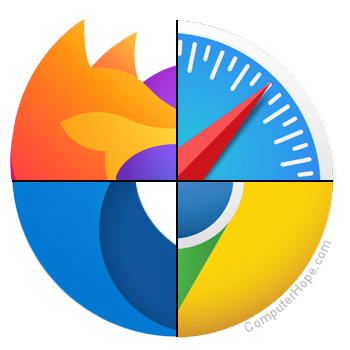
Different keyboard shortcuts can be used with Internet browsers to make browsing more enjoyable. Below are a few of our top suggested Internet browser shortcuts.
- Press Alt+D or Ctrl+L to move the cursor into the address bar.
- Hold down Ctrl and press + (plus) or - (minus) to increase and decrease text size. Ctrl+0 resets the text to the default size.
- Press backspace or press Alt+← to go back to the previous page.
- Press F5 or Ctrl+R to refresh or reload a web page.
- Press F11 to make the Internet browser screen full screen. Press Esc or F11 again to return to the normal view.
- Press Ctrl+B to open your Internet bookmarks.
- Press Ctrl+F to open the find box to search for text on the web page you are reading.
Protect yourself and avoid bad websites
- How to protect yourself while on the Internet.
- Avoid Internet phishing.
- Protect children from harmful material and people on the Internet.
Use Internet search engines to their full potential
Get the most out of every search result. If you are not finding what you want, try surrounding the text in quotes. For example, searching for 'computer help' without quotes returns results with "computer" and "help" anywhere on the page. However, if you search for "computer help" with the quotes, it only returns pages with "computer" and "help" next to each other.
In every search box, press Enter instead of using the mouse to click the Search button.
Try alternative browsers
Most computer users use the default browser included with the computer; with Microsoft Windows, this was Internet Explorer and is now Edge. Many great alternative browsers are free to download and use and may have features your default browser doesn't include. Below are a few of our favorites; try one or try them all.
This tip also applies to your smartphone, there are also alternative browsers that can be used on your smartphone.
Install plugins and add-ons
All alternative browsers also have a large community of volunteers who develop add-ons and plugins for browsers. For example, there are add-ons like ones to show the current weather in your browser window, change colors, and add additional functionality.
Make sure your browser and its plugins are up-to-date
An Internet browser can have many plugins that give it additional functionality. For example, Adobe Flash is a great way to bring movies and other animated content to the Internet. Keeping these plugins up-to-date is vital for your computer's stability and security. Using the below tool, you can quickly verify if your plugins are up-to-date and get links to where to download the latest updates.
Use online services
There are hundreds of free online services that help make using your computer easier, more productive, and more enjoyable. See our top 10 online services for a listing of our favorites.
