Remove formatting in Word from any pasted text
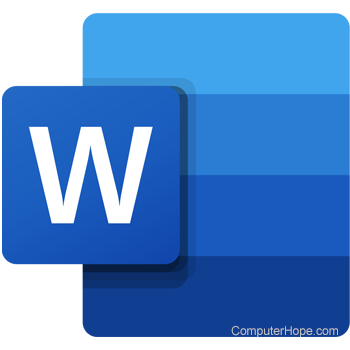
Whenever text is copied from another source, the formatting is kept when it is pasted into Microsoft Word. For example, if you were to copy the text on this page and paste it into a Word document, this text would remain bold, and this text would remain blue.
To remove the formatting in Microsoft Word from any text, highlight the text and press the keyboard shortcut Ctrl+Spacebar in Windows. This action sets the text to the default font and removes any formatting and links.
Unfortunately, at the time of this writing, there's no keyboard shortcut in macOS to remove formatting. Instead, highlight the text, then on the Edit menu, click Clear, then select Clear Formatting.
Alternatively, after you've copied text, but haven't pasted it yet, you can use the Paste Special option or Keep Text Only option in Microsoft Word to paste the text with no formatting.
In the most recent versions of Microsoft Word, the keyboard shortcut Ctrl+Shift+V in Windows or Command+Shift+V in macOS can paste any text copied to the clipboard as plain text.
