Linux xz, unxz, xzcat, lzma, unlzma, lzcat command
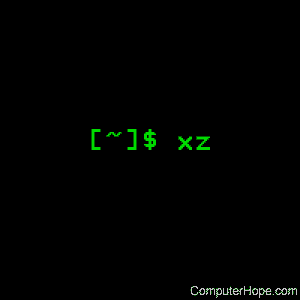
xz, unxz, xzcat, lzma, unlzma, and lzcat compress or decompress .xz and .lzma files.
Description
xz is a general-purpose data compression tool with command line syntax similar to gzip and bzip2. The native file format is the .xz format, but the legacy .lzma format used by LZMA Utils and raw compressed streams with no container format headers are also supported.
xz compresses or decompresses each file according to the selected operation mode. If no files are given or file is specified as a dash ("-"), xz reads from standard input and writes the processed data to standard output. xz will refuse (display an error and skip the file) to write compressed data to standard output if it is a terminal. Similarly, xz will refuse to read compressed data from standard input if it is a terminal.
Unless --stdout is specified, files other than "-" are written to a new file whose name is derived from the source file name:
- When compressing, the suffix of the target file format (.xz or .lzma) is appended to the source file name to get the target file name.
- When decompressing, the .xz or .lzma suffix is removed from the file name to get the target file name. xz also recognizes the suffixes .txz and .tlz, and replaces them with the .tar suffix.
If the target file already exists, an error is displayed and the file is skipped.
Unless writing to standard output, xz displays a warning and skip the file if any of the following applies:
- File is not a regular file. Symbolic links are not followed, and thus they are not considered to be regular files.
- File has more than one hard link.
- File has setuid, setgid, or sticky bit set.
- The operation mode is set to compress and the file already has a suffix of the target file format (.xz or .txz when compressing to the .xz format, and .lzma or .tlz when compressing to the .lzma format).
- The operation mode is set to decompress and the file doesn't have a suffix of any of the supported file formats (.xz, .txz, .lzma, or .tlz).
After successfully compressing or decompressing the file, xz copies the owner, group, permissions, access time, and modification time from the source file to the target file. If copying the group fails, the permissions are modified so that the target file doesn't become accessible to users who didn't have permission to access the source file. xz doesn't support copying other metadata like access control lists or extended attributes yet.
Once the target file is successfully closed, the source file is removed unless --keep was specified. The source file is never removed if the output is written to standard output.
Sending SIGINFO or SIGUSR1 signals to the xz process makes it print progress information to standard error. This has only limited use since when standard error is a terminal, using --verbose displays an automatically updating progress indicator.
Memory usage
The memory usage of xz varies from a few hundred kilobytes to several gigabytes depending on the compression settings. The settings used when compressing a file determine the memory requirements of the decompressor. Typically, the decompressor needs 5% to 20% of the amount of memory that the compressor needed when creating the file. For example, decompressing a file created with xz -9 currently requires 65 MiB (mebibyte) of memory. Still, it is possible to have .xz files that require several gigabytes of memory to decompress.
Especially users of older systems may find the possibility of very large memory usage annoying. To prevent uncomfortable surprises, xz has a built-in memory usage limiter, which is disabled by default. While some operating systems provide ways to limit the memory usage of processes, relying on it wasn't deemed to be flexible enough.
The memory usage limiter can be enabled with the command line option --memlimit=limit. Often it is more convenient to enable the limiter by default by setting the environment variable XZ_DEFAULTS, e.g., XZ_DEFAULTS=--memlimit=150MiB. It is possible to set the limits separately for compression and decompression using --memlimit-compress=limit and --memlimit-decompress=limit. Using these two options outside XZ_DEFAULTS is rarely useful because a single run of xz cannot do both compression and decompression and --memlimit=limit (or -M limit) is shorter to type on the command line.
If the specified memory usage limit is exceeded when decompressing, xz displays an error and decompressing the file will fail. If the limit is exceeded when compressing, xz tries to scale the settings down so that the limit is no longer exceeded (except when using --format=raw or --no-adjust). This way the operation won't fail unless the limit is very small. The scaling of the settings is done in steps that don't match the compression level presets, e.g., if the limit is only slightly less than the amount required for xz -9, the settings will be scaled down only a little, not down to xz -8.
Concatenating and padding with .xz files
It is possible to concatenate .xz files as is. xz will decompress such files as if they were a single .xz file.
It is possible to insert padding between the concatenated parts or after the last part. The padding must consist of null bytes and the size of the padding must be a multiple of four bytes. This can be useful e.g., if the .xz file is stored on a medium that measures file sizes in 512-byte blocks.
Concatenation and padding are not allowed with .lzma files or raw streams.
Syntax
xz [option]... [file]...
unxz is equivalent to xz --decompress.
xzcat is equivalent to xz --decompress --stdout.
lzma is equivalent to xz --format=lzma.
unlzma is equivalent to xz --format=lzma --decompress.
lzcat is equivalent to xz --format=lzma --decompress --stdout.
Options: operation modes
These options tell xz what mode to use. If more than one mode is specified, the last one takes effect.
| -z, --compress | Compress. This option is the default operation mode when no operation mode option is specified and no other operation mode is implied from the command name (for example, unxz implies --decompress). |
| -d, --decompress, --uncompress |
Decompress. |
| -t, --test | Test the integrity of compressed files. This option is equivalent to --decompress --stdout except that the decompressed data is discarded instead of being written to standard output. No files are created or removed. |
| -l, --list | Print information about compressed files. No uncompressed output is produced, and no files are created or removed. In list mode, the program cannot read the compressed data from standard input or from other unseekable sources. The default listing shows basic information about files, one file per line. To get more detailed information, use also the --verbose option. For even more information, use --verbose twice, but note that this may be slow, because getting all the extra information requires many seeks. The width of verbose output exceeds 80 characters, so piping the output to e.g., "less -S" may be convenient if the terminal isn't wide enough. The exact output may vary between xz versions and different locales. For machine-readable output, --robot --list should be used. |
Options: operation modifiers
| -k, --keep | Don't delete the input files. |
| -f, --force | This option has several effects: • If the target file already exists, delete it before compressing or decompressing. • Compress or decompress even if the input is a symbolic link to a regular file, has more than one hard link, or has the setuid, setgid, or sticky bit set. The setuid, setgid, and sticky bits are not copied to the target file. • When used with --decompress --stdout and xz cannot recognize the type of the source file, copy the source file as is to standard output. This allows xzcat --force to be used like cat for files that have not been compressed with xz. Note that in future, xz might support new compressed file formats, which may make xz decompress more types of files instead of copying them as is to standard output. --format=format can be used to restrict xz to decompress only a single file format. |
| -c, --stdout, --to-stdout | Write the compressed or decompressed data to standard output instead of a file. This implies --keep. |
| --single-stream | Decompress only the first .xz stream, and silently ignore possible remaining input data following the stream. Normally such trailing garbage makes xz display an error. xz never decompresses more than one stream from .lzma files or raw streams, but this option still makes xz ignore the possible trailing data after the .lzma file or raw stream. This option has no effect if the operation mode is not --decompress or --test. |
| --no-sparse | Disable creation of sparse files. By default, if decompressing into a regular file, xz tries to make the file sparse if the decompressed data contains long sequences of binary zeros. It also works when writing to standard output as long as standard output is connected to a regular file and certain additional conditions are met to make it safe. Creating sparse files may save disk space and speed up the decompression by reducing the amount of disk I/O. |
| -S .suf, --suffix=.suf | When compressing, use .suf as the suffix for the target file instead of .xz or .lzma. If not writing to standard output and the source file already has the suffix .suf, a warning is displayed and the file is skipped. When decompressing, recognize files with the suffix .suf in addition to files with the .xz, .txz, .lzma, or .tlz suffix. If the source file has the suffix .suf, the suffix is removed to get the target file name. When compressing or decompressing raw streams (--format=raw), the suffix must always be specified unless writing to standard output, because there is no default suffix for raw streams. |
| --files[=file] | Read the file names to process from file; if file is omitted, file names are read from standard input. File names must be terminated with the newline character. A dash ("-") is taken as a regular file name; it doesn't mean standard input. If file names are given also as command line arguments, they are processed before the file names read from file. |
| --files0[=file] | This option is identical to --files[=file] except that each file name must be terminated with the null character. |
Options: basic file format and compression options
| -F format, --format=format | Specify the file format to compress or decompress:
|
|||||||||||||||||||||||||||||||||||||||||||||||||||||||||||||
| -C check, --check=check | Specify the type of the integrity check. The check is calculated from the uncompressed data and stored in the .xz file. This option has an effect only when compressing into the .xz format; the .lzma format doesn't support integrity checks. The integrity check (if any) is verified when the .xz file is decompressed. Supported check types:
|
|||||||||||||||||||||||||||||||||||||||||||||||||||||||||||||
| -0 ... -9 | Select a compression preset level. The default is -6. If multiple preset levels are specified, the last one takes effect. If a custom filter chain was already specified, setting a compression preset level clears the custom filter chain. The differences between the presets are more significant than with gzip and bzip2. The selected compression settings determine the memory requirements of the decompressor, thus using a too high preset level might make it painful to decompress the file on an old system with little RAM (random-access memory). Specifically, it's not a good idea to blindly use -9 for everything like it often is with gzip and bzip2.
On the same hardware, the decompression speed is approximately a constant number of bytes of compressed data per second. In other words, the better the compression, the faster the decompression will usually be. This also means that the amount of uncompressed output produced per second can vary a lot. The following table summarises the features of the presets:
• DictSize is the LZMA2 dictionary size. It is waste of memory to use a dictionary bigger than the size of the uncompressed file. This is why it is good to avoid using the presets -7 ... -9 when there's no real need for them. At -6 and lower, the amount of memory wasted is usually low enough to not matter. • CompCPU is a simplified representation of the LZMA2 settings that affect compression speed. The dictionary size affects speed too, so while CompCPU is the same for levels -6 ... -9, higher levels still tend to be a little slower. To get even slower and thus possibly better compression, see --extreme. • CompMem contains the compressor memory requirements in the single-threaded mode. It may vary slightly between xz versions. Memory requirements of some of the future multithreaded modes may be dramatically higher than that of the single-threaded mode. • DecMem contains the decompressor memory requirements. That is, the compression settings determine the memory requirements of the decompressor. The exact decompressor memory usage is slightly more than the LZMA2 dictionary size, but the values in the table have been rounded up to the next full MiB. |
|||||||||||||||||||||||||||||||||||||||||||||||||||||||||||||
| -e, --extreme | Use a slower variant of the selected compression preset level (-0 ... -9) to hopefully get a little bit better compression ratio, but with bad luck this can also make it worse. Decompressor memory usage is not affected, but compressor memory usage increases a little at preset levels -0 ... -3. Since there are two presets with dictionary sizes 4 MiB and 8 MiB, the presets -3e and -5e use slightly faster settings (lower CompCPU) than -4e and -6e, respectively. That way no two presets are identical.
|
|||||||||||||||||||||||||||||||||||||||||||||||||||||||||||||
| --fast, --best | These are somewhat misleading aliases for -0 and -9, respectively. These are provided only for backward compatibility with LZMA Utils. Avoid using these options. | |||||||||||||||||||||||||||||||||||||||||||||||||||||||||||||
| --block-size=size | When compressing to the .xz format, split the input data into blocks of size bytes. The blocks are compressed independently from each other. | |||||||||||||||||||||||||||||||||||||||||||||||||||||||||||||
| --memlimit-compress=limit | Set a memory usage limit for compression. If this option is specified multiple times, the last one takes effect. If the compression settings exceed the limit, xz will adjust the settings downwards so that the limit is no longer exceeded and display a notice that automatic adjustment was done. Such adjustments are not made when compressing with --format=raw or if --no-adjust is specified. In those cases, an error is displayed and xz will exit with exit status 1. The limit can be specified in multiple ways: • The limit can be an absolute value in bytes. Using an integer suffix like MiB can be useful. Example: --memlimit-compress=80MiB • The limit can be specified as a percentage of total physical memory (RAM). This can be useful especially when setting the XZ_DEFAULTS environment variable in a shell initialization script that is shared between different computers. That way the limit is automatically bigger on systems with more memory. Example: --memlimit-compress=70% • The limit can be reset back to its default value by setting it to 0, which is currently equivalent to setting the limit to max (no memory usage limit). Once multithreading support is implemented, there may be a difference between 0 and max for the multithreaded case, so it is recommended to use 0 instead of max until the details are decided. |
|||||||||||||||||||||||||||||||||||||||||||||||||||||||||||||
| --memlimit-decompress=limit | Set a memory usage limit for decompression. This also affects the --list mode. If the operation is not possible without exceeding the limit, xz displays an error and decompressing the file will fail. See --memlimit-compress=limit for possible ways to specify the limit. | |||||||||||||||||||||||||||||||||||||||||||||||||||||||||||||
| -M limit, --memlimit=limit, --memory=limit |
This option is equivalent to specifying --memlimit-compress=limit --memlimit-decompress=limit. | |||||||||||||||||||||||||||||||||||||||||||||||||||||||||||||
| --no-adjust | Display an error and exit if the compression settings exceed the memory usage limit. The default is to adjust the settings downwards so that the memory usage limit is not exceeded. Automatic adjusting is always disabled when creating raw streams (--format=raw). | |||||||||||||||||||||||||||||||||||||||||||||||||||||||||||||
| -T threads, --threads=threads | Specify the number of worker threads to use. The actual number of threads can be less than threads if using more threads would exceed the memory usage limit. Multithreaded compression and decompression are not implemented yet, so this option has no effect for now. |
Custom compressor filter chains
A custom filter chain allows specifying the compression settings in detail instead of relying on the settings associated to the preset levels. When a custom filter chain is specified, the compression preset level options (-0 ... -9 and --extreme) are silently ignored.
A filter chain is comparable to piping on the command line. When compressing, the uncompressed input goes to the first filter, whose output goes to the next filter (if any). The output of the last filter gets written to the compressed file. The maximum number of filters in the chain is four, but often a filter chain has only one or two filters.
Many filters have limitations on where they can be in the filter chain: some filters can work only as the last filter in the chain, some only as a non-last filter, and some work in any position in the chain. Depending on the filter, this limitation is either inherent to the filter design or exists to prevent security issues.
A custom filter chain is specified using one or more filter options in the order they are wanted in the filter chain. That is, the order of filter options is significant! When decoding raw streams (--format=raw), the filter chain is specified in the same order as it was specified when compressing.
Filters take filter-specific options as a comma-separated list. Extra commas in options are ignored. Every option has a default value, so you need to specify only those you want to change.
| --lzma1[=options], --lzma2[=options] |
Add LZMA1 or LZMA2 filter to the filter chain. These filters can be used only as the last filter in the chain. LZMA1 is a legacy filter, which is supported almost solely due to the legacy .lzma file format, which supports only LZMA1. LZMA2 is an updated version of LZMA1 to fix some practical issues of LZMA1. The .xz format uses LZMA2 and doesn't support LZMA1 at all. Compression speed and ratios of LZMA1 and LZMA2 are practically the same. LZMA1 and LZMA2 share the same set of options:
|
||||||||||||||||||||||||||||
| --x86[=options] --powerpc[=options] --ia64[=options] --arm[=options] --armthumb[=options] --sparc[=options] |
Add a branch/call/jump (BCJ) filter to the filter chain. These filters can be used only as a non-last filter in the filter chain. A BCJ filter converts relative addresses in the machine code to their absolute counterparts. This doesn't change the size of the data, but it increases redundancy, which can help LZMA2 to produce 0-15 % smaller .xz file. The BCJ filters are always reversible, so using a BCJ filter for wrong type of data doesn't cause any data loss, although it may make the compression ratio slightly worse. It is fine to apply a BCJ filter on a whole executable; there's no need to apply it only on the executable section. Applying a BCJ filter on an archive that contains both executable and non-executable files may or may not give good results, so it generally isn't good to blindly apply a BCJ filter when compressing binary packages for distribution. These BCJ filters are very fast and use insignificant amount of memory. If a BCJ filter improves compression ratio of a file, it can improve decompression speed at the same time. This is because, on the same hardware, the decompression speed of LZMA2 is roughly a fixed number of bytes of compressed data per second. These BCJ filters have known problems related to the compression ratio: • Some types of files containing executable code (e.g., object files, static libraries, and Linux kernel modules) have the addresses in the instructions filled with filler values. These BCJ filters will still do the address conversion, which will make the compression worse with these files. • Applying a BCJ filter on an archive containing multiple similar executables can make the compression ratio worse than not using a BCJ filter. This is because the BCJ filter doesn't detect the boundaries of the executable files, and doesn't reset the address conversion counter for each executable. Both of the above problems will be fixed in the future in a new filter. The old BCJ filters will still be useful in embedded systems, because the decoder of the new filter will be bigger and use more memory. Different instruction sets have different alignment:
Since the BCJ-filtered data is usually compressed with LZMA2, the compression ratio may be improved slightly if the LZMA2 options are set to match the alignment of the selected BCJ filter. For example, with the IA-64 filter, it's good to set pb=4 with LZMA2 (2^4=16). The x86 filter is an exception; it's usually good to stick to LZMA2's default four-byte alignment when compressing x86 executables. All BCJ filters support the same options:
|
||||||||||||||||||||||||||||
| --delta[=options] | Add the Delta filter to the filter chain. The Delta filter can be only used as a non-last filter in the filter chain. Currently only simple byte-wise delta calculation is supported. It can be useful when compressing e.g., uncompressed bitmap images or uncompressed PCM (pulse-code modulation) audio. However, special purpose algorithms may give significantly better results than Delta + LZMA2. This is true especially with audio, which compresses faster and better e.g., with flac. Supported options:
|
Other options
| -q, --quiet | Suppress warnings and notices. Specify this twice to suppress errors too. This option has no effect on the exit status. That is, even if a warning was suppressed, the exit status to indicate a warning is still used. |
| -v, --verbose | Be verbose. If standard error is connected to a terminal, xz displays a progress indicator. Specifying --verbose twice gives even more verbose output. The progress indicator shows the following information: • Completion percentage is shown if the size of the input file is known. That is, the percentage cannot be shown in pipes. • Amount of compressed data produced (compressing) or consumed (decompressing). • Amount of uncompressed data consumed (compressing) or produced (decompressing). • Compression ratio, which is calculated by dividing the amount of compressed data processed so far by the amount of uncompressed data processed so far. • Compression or decompression speed. This is measured as the amount of uncompressed data consumed (compression) or produced (decompression) per second. It is shown after a few seconds have passed since xz started processing the file. • Elapsed time in the format M:SS or H:MM:SS. • Estimated remaining time is shown only when the size of the input file is known and a couple of seconds have already passed since xz started processing the file. The time is shown in a less precise format which never has any colons, e.g., 2 min 30 s. When standard error is not a terminal, --verbose will make xz print the file name, compressed size, uncompressed size, compression ratio, and possibly also the speed and elapsed time on a single line to standard error after compressing or decompressing the file. The speed and elapsed time are included only when the operation took at least a few seconds. If the operation didn't finish, e.g., due to user interruption, also the completion percentage is printed if the size of the input file is known. |
| -Q, --no-warn | Don't set the exit status to 2 even if a condition worth a warning was detected. This option doesn't affect the verbosity level, thus both --quiet and --no-warn have to be used to not display warnings and to not alter the exit status. |
| --robot | Print messages in a machine-parsable format. This is intended to ease writing frontends that want to use xz instead of liblzma, which may be the case with various scripts. The output with this option enabled is meant to be stable across xz releases. See the section ROBOT MODE for details. |
| --info-memory | Display, in human-readable format, how much physical memory (RAM) xz thinks the system has and the memory usage limits for compression and decompression, and exit successfully. |
| -h, --help | Display a help message describing the most commonly used options, and exit successfully. |
| -H, --long-help | Display a help message describing all features of xz, and exit successfully. |
| -V, --version | Display the version number of xz and liblzma in human readable format. To get machine-parsable output, specify --robot before --version. |
Robot mode
The robot mode is activated with the --robot option. It makes the output of xz easier to parse by other programs. Currently --robot is supported only together with --version, --info-memory, and --list. It will be supported for normal compression and decompression in the future.
Robot mode: version
xz --robot --version will print the version number of xz and liblzma in the following format:
XZ_VERSION=XYYYZZZS LIBLZMA_VERSION=XYYYZZZS
Here's what the version number means, part by part:
| X | Major version. |
| YYY | Minor version. Even numbers are stable. Odd numbers are alpha or beta versions. |
| ZZZ | Patch level for stable releases or a counter for development releases. |
| S | Stability. 0 is alpha, 1 is beta, and 2 is stable. S should be always 2 when YYY is even. |
| XYYYZZZS | Are the same on both lines if xz and liblzma are from the same XZ Utils release. |
Examples: 4.999.9beta is 49990091 and 5.0.0 is 50000002.
Robot mode: memory limit information
xz --robot --info-memory prints a single line with three tab-separated columns:
- Total amount of physical memory (RAM) in bytes
- Memory usage limit for compression in bytes. A special value of zero indicates the default setting, which for single-threaded mode is the same as no limit.
- Memory usage limit for decompression in bytes. A special value of zero indicates the default setting, which for single-threaded mode is the same as no limit.
In the future, the output of xz --robot --info-memory may have more columns, but never more than a single line.
Robot mode: list mode
xz --robot --list uses tab-separated output. The first column of every line has a string that indicates the type of the information found on that line:
| name | This is always the first line when starting to list a file. The second column on the line is the file name. |
| file | This line contains overall information about the .xz file. This line is always printed after the name line. |
| stream | This line type is used only when --verbose was specified. There are as many stream lines as there are streams in the .xz file. |
| block | This line type is used only when --verbose was specified. There are as many block lines as there are blocks in the .xz file. The block lines are shown after all the stream lines; different line types are not interleaved. |
| summary | This line type is used only when --verbose was specified twice. This line is printed after all block lines. Like the file line, the summary line contains overall information about the .xz file. |
| totals | This line is always the very last line of the list output. It shows the total counts and sizes. |
The columns of the file lines are:
- Number of streams in the file.
- Total number of blocks in the stream(s.
- Compressed size of the file.
- Uncompressed size of the file.
- Compression ratio, for example 0.123. If ratio is over 9.999, three dashes (---) are displayed instead of the ratio.
- Comma-separated list of integrity check names. The following strings are used for the known check types: None, CRC32, CRC64, and SHA-256. For unknown check types, Unknown-N is used, where N is the Check ID as a decimal number (one or two digits).
- Total size of stream padding in the file.
The columns of the stream lines are:
- Stream number (the first stream is 1).
- Number of blocks in the stream.
- Compressed start offset.
- Uncompressed start offset.
- Compressed size (does not include stream padding).
- Uncompressed size.
- Compression ratio.
- Name of the integrity check.
- Size of stream padding.
The columns of the block lines are:
- Number of the stream containing this block.
- Block number relative to the beginning of the stream (the first block is 1).
- Block number relative to the beginning of the file.
- Compressed start offset relative to the beginning of the file.
- Uncompressed start offset relative to the beginning of the file.
- Total compressed size of the block (includes headers).
- Uncompressed size.
- Compression ratio.
- Name of the integrity check.
If --verbose was specified twice, additional columns are included on the block lines. These are not displayed with a single --verbose, because getting this information requires many seeks and can thus be slow:
- Value of the integrity check in hexadecimal.
- Block header size.
- Block flags: c indicates that compressed size is present, and u indicates that uncompressed size is present. If the flag is not set, a dash (-) is shown instead to keep the string length fixed. New flags may be added to the end of the string in the future.
- Size of the actual compressed data in the block (this excludes the block header, block padding, and check fields).
- Amount of memory (in bytes) required to decompress this block with this xz version.
- Filter chain. Note that most of the options used at compression time cannot be known, because only the options that are needed for decompression are stored in the .xz headers.
The columns of the summary lines are:
- Amount of memory (in bytes) required to decompress this file with this xz version.
- yes or no indicating if all block headers have both compressed size and uncompressed size stored in them since xz 5.1.2alpha.
- Minimum xz version required to decompress the file.
The columns of the totals line:
- Number of streams.
- Number of blocks.
- Compressed size.
- Uncompressed size.
- Average compression ratio.
- Comma-separated list of integrity check names that were present in the files.
- Stream padding size.
- Number of files. This is here to keep the order of the earlier columns the same as on file lines.
If --verbose was specified twice, additional columns are included on the totals line:
- Maximum amount of memory (in bytes) required to decompress the files with this xz version.
- yes or no indicating if all block headers have both compressed size and uncompressed size stored in them.
- Minimum xz version required to decompress the file.
Exit status
| 0 | Everything was successful. |
| 1 | An error occurred. |
| 2 | Something worthy of a warning occurred, but no errors. |
Environment
xz parses space-separated lists of options from the environment variables XZ_DEFAULTS and XZ_OPT, in this order, before parsing the options from the command line. Note that only options are parsed from the environment variables; all non-options are silently ignored.
| XZ_DEFAULTS | User-specific or system-wide default options. Often this is set in a shell initialization script to enable xz's memory usage limiter by default. Excluding shell initialization scripts and similar special cases, scripts must never set or unset XZ_DEFAULTS. |
| XZ_OPT | This is for passing options to xz when it is not possible to set the options directly on the xz command line. This is the case e.g., when xz is run by a script or tool, e.g., GNU tar:XZ_OPT=-2v tar caf foo.tar.xz fooScripts may use XZ_OPT e.g., to set script-specific default compression options. It is still recommended to allow users to override XZ_OPT if that is reasonable, e.g., in sh scripts one may use something like this: XZ_OPT=${XZ_OPT-"-7e"}; export XZ_OPT |
Examples
xz foo
Compress the file foo into foo.xz using the default compression level (-6), and remove foo if compression is successful.
xz -dk bar.xz
Decompress bar.xz into bar and don't remove bar.xz even if decompression is successful.
tar cf - baz | xz -4e > baz.tar.xz
Create baz.tar.xz with the preset -4e (-4 --extreme), which is slower than the default -6, but needs less memory for compression and decompression (48 MiB and 5 MiB, respectively).
xz -dcf a.txt b.txt.xz c.txt d.txt.lzma > abcd.txt
Decompress a mix of compressed and uncompressed files to standard output, using a single command.
Related commands
compress — Compress a file or files.
gzip — Create, modify, list the contents of, and extract files from GNU zip archives.
zip — A compression and archiving utility.
