Linux rsync command
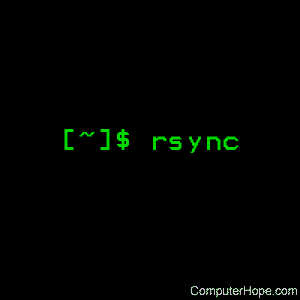
On Unix-like operating systems, the rsync command synchronizes files from a source to a destination, on a local machine or over a secure network connection. It is a fast, flexible, secure replacement for the command rcp.
Description
rsync is a fast and extraordinarily versatile file copying tool. It can copy locally, to/from another host over any remote shell, or to/from a remote rsync daemon. It offers a large number of options that control every aspect of its behavior and permit very flexible specification of the set of files to be copied. It is famous for its delta-transfer algorithm, which reduces the amount of data sent over the network by sending only the differences between the source files and the existing files in the destination. rsync is widely used for backups and mirroring and as an improved copy command for everyday use.
rsync finds files that need to be transferred using a "quick check" algorithm (by default) that looks for files that have changed in size or in last-modified time. Any changes in the other preserved attributes (as requested by options) are made on the destination file directly when the quick check indicates that the file's data does not need to be updated.
Some of the additional features of rsync are:
- Support for copying links, devices, owners, groups, and permissions
- Exclude and exclude-from options similar to GNU tar
- A CVS exclude mode for ignoring the same files that CVS would ignore
- Can use any transparent remote shell, including ssh or rsh
- Does not require super-user privileges
- Pipelining of file transfers to minimize latency costs
- Support for anonymous or authenticated rsync daemons (ideal for mirroring)
Syntax
Local use:
rsync [OPTION...] SRC... [DEST]
Access via remote shell (PULL):
rsync [OPTION...] [USER@]HOST:SRC... [DEST]
Access via remote shell (PUSH):
rsync [OPTION...] SRC... [USER@]HOST:DEST
Access via rsync daemon (PULL):
rsync [OPTION...] [USER@]HOST::SRC... [DEST]
rsync [OPTION...] rsync://[USER@]HOST[:PORT]/SRC... [DEST]
Access via rsync daemon (PUSH):
rsync [OPTION...] SRC... [USER@]HOST::DEST
rsync [OPTION...] SRC... rsync://[USER@]HOST[:PORT]/DEST
Usages with only one SRC argument and no DEST argument list the source files instead of copying.
Options Summary
| -v, --verbose | increase verbosity |
| -q, --quiet | suppress non-error messages |
| --no-motd | suppress daemon-mode MOTD (see caveat) |
| -c, --checksum | skip based on checksum, not mod-time & size |
| -a, --archive | archive mode; equals -rlptgoD (no -H,-A,-X) |
| --no-OPTION | turn off an implied OPTION (e.g., --no-D) |
| -r, --recursive | recurse into directories |
| -R, --relative | use relative path names |
| --no-implied-dirs | don't send implied dirs with --relative |
| -b, --backup | make backups (see --suffix & --backup-dir) |
| --backup-dir=DIR | make backups into hierarchy based in DIR |
| --suffix=SUFFIX | backup suffix (default ~ w/o --backup-dir) |
| -u, --update | skip files that are newer on the receiver |
| --inplace | update destination files in-place |
| --append | append data onto shorter files |
| --append-verify | --append w/old data in file checksum |
| -d, --dirs | transfer directories without recursing |
| -l, --links | copy symlinks as symlinks |
| -L, --copy-links | transform symlink into referent file/dir |
| --copy-unsafe-links | only "unsafe" symlinks are transformed |
| --safe-links | ignore symlinks that point outside the tree |
| -k, --copy-dirlinks | transform symlink to dir into referent dir |
| -K, --keep-dirlinks | treat symlinked dir on receiver as dir |
| -H, --hard-links | preserve hard links |
| -p, --perms | preserve permissions |
| -E, --executability | preserve executability |
| --chmod=CHMOD | affect file and/or directory permissions |
| -A, --acls | preserve ACLs (implies -p) |
| -X, --xattrs | preserve extended attributes |
| -o, --owner | preserve owner (super-user only) |
| -g, --group | preserve group |
| --devices | preserve device files (super-user only) |
| --specials | preserve special files |
| -D | same as --devices --specials |
| -t, --times | preserve modification times |
| -O, --omit-dir-times | omit directories from --times |
| --super | receiver attempts super-user activities |
| --fake-super | store/recover privileged attrs using xattrs |
| -S, --sparse | handle sparse files efficiently |
| -n, --dry-run | perform a trial run with no changes made |
| -W, --whole-file | copy files whole (w/o delta-xfer algorithm) |
| -x, --one-file-system | don't cross filesystem boundaries |
| -B, --block-size=SIZE | force a fixed checksum block-size |
| -e, --rsh=COMMAND | specify the remote shell to use |
| --rsync-path=PROGRAM | specify the rsync to run on remote machine |
| --existing | skip creating new files on receiver |
| --ignore-existing | skip updating files that exist on receiver |
| --remove-source-files | sender removes synchronized files (non-dir) |
| --del | an alias for --delete-during |
| --delete | delete extraneous files from dest dirs |
| --delete-before | receiver deletes before transfer, not during |
| --delete-during | receiver deletes during the transfer |
| --delete-delay | find deletions during, delete after |
| --delete-after | receiver deletes after transfer, not during |
| --delete-excluded | also delete excluded files from dest dirs |
| --ignore-errors | delete even if there are I/O errors |
| --force | force deletion of dirs even if not empty |
| --max-delete=NUM | don't delete more than NUM files |
| --max-size=SIZE | don't transfer any file larger than SIZE |
| --min-size=SIZE | don't transfer any file smaller than SIZE |
| --partial | keep partially transferred files |
| --partial-dir=DIR | put a partially transferred file into DIR |
| --delay-updates | put all updated files into place at end |
| -m, --prune-empty-dirs | prune empty directory chains from file-list |
| --numeric-ids | don't map uid/gid values by user/group name |
| --timeout=SECONDS | set I/O timeout in seconds |
| --contimeout=SECONDS | set daemon connection timeout in seconds |
| -I, --ignore-times | don't skip files that match size and time |
| --size-only | skip files that match in size |
| --modify-window=NUM | compare mod-times with reduced accuracy |
| -T, --temp-dir=DIR | create temporary files in directory DIR |
| -y, --fuzzy | find similar file for basis if no dest file |
| --compare-dest=DIR | also compare received files relative to DIR |
| --copy-dest=DIR | ... and include copies of unchanged files |
| --link-dest=DIR | hardlink to files in DIR when unchanged |
| -z, --compress | compress file data during the transfer |
| --compress-level=NUM | explicitly set compression level |
| --skip-compress=LIST | skip compressing files with suffix in LIST |
| -C, --cvs-exclude | auto-ignore files in the same way CVS does |
| -f, --filter=RULE | add a file-filtering RULE |
| -F | same as --filter='dir-merge /.rsync-filter' repeated: --filter='- .rsync-filter' |
| --exclude=PATTERN | exclude files matching PATTERN |
| --exclude-from=FILE | read exclude patterns from FILE |
| --include=PATTERN | don't exclude files matching PATTERN |
| --include-from=FILE | read include patterns from FILE |
| --files-from=FILE | read list of source-file names from FILE |
| -0, --from0 | all *from/filter files are delimited by 0s |
| -s, --protect-args | no space-splitting; wildcard chars only |
| --address=ADDRESS | bind address for outgoing socket to daemon |
| --port=PORT | specify double-colon alternate port number |
| --sockopts=OPTIONS | specify custom TCP options |
| --blocking-io | use blocking I/O for the remote shell |
| --stats | give some file-transfer stats |
| -8, --8-bit-output | leave high-bit chars unescaped in output |
| -h, --human-readable | output numbers in a human-readable format |
| --progress | show progress during transfer |
| -P | same as --partial --progress |
| -i, --itemize-changes | output a change-summary for all updates |
| --out-format=FORMAT | output updates using the specified FORMAT |
| --log-file=FILE | log what we're doing to the specified FILE |
| --log-file-format=FMT | log updates using the specified FMT |
| --password-file=FILE | read daemon-access password from FILE |
| --list-only | list the files instead of copying them |
| --bwlimit=KBPS | limit I/O bandwidth; KBytes per second |
| --write-batch=FILE | write a batched update to FILE |
| --only-write-batch=FILE | like --write-batch but w/o updating dest |
| --read-batch=FILE | read a batched update from FILE |
| --protocol=NUM | force an older protocol version to be used |
| --iconv=CONVERT_SPEC | request charset conversion of file names |
| --checksum-seed=NUM | set block/file checksum seed (advanced) |
| -4, --ipv4 | prefer IPv4 |
| -6, --ipv6 | prefer IPv6 |
| --version | print version number |
| -h, --help | show help |
rsync can also run as a daemon, in which case the following options are accepted:
| --daemon | run as an rsync daemon |
| --address=ADDRESS | bind to the specified address |
| --bwlimit=KBPS | limit I/O bandwidth; KBytes per second |
| --config=FILE | specify alternate rsyncd.conf file |
| --no-detach | do not detach from the parent |
| --port=PORT | listen on alternate port number |
| --log-file=FILE | override the "log file" setting |
| --log-file-format=FMT | override the "log format" setting |
| --sockopts=OPTIONS | specify custom TCP options |
| -v, --verbose | increase verbosity |
| -4, --ipv4 | prefer IPv4 |
| -6, --ipv6 | prefer IPv6 |
| -h, --help | show this help (if used after --daemon) |
Options Detail
rsync accepts both long (double-dash + word) and short (single-dash + letter) options. The full list of the available options are described below. If an option can be specified in more than one way, the choices are comma-separated. Some options only have a long variant, not a short. If the option takes a parameter, the parameter is only listed after the long variant, even though it must also be specified for the short. When specifying a parameter, you can either use the form --option=param or replace the ’=’ with whitespace. The parameter may need to be quoted in some manner for it to survive the shell's command-line parsing. Keep in mind that a leading tilde (~) in a file name is substituted by your shell, so --option=~/foo will not change the tilde into your home directory (remove the ’=’ for that).
--help
Print a short help page describing the options available in rsync and exit. For backward-compatibility with older versions of rsync, the help outputs if you use the -h option without any other args.
--version
print the rsync version number and exit.
-v, --verbose
This option increases the amount of information you are given during the transfer. By default, rsync works silently. A single -v gives you information about what files are being transferred and a summary at the end. Two -v options give you information on what files are being skipped and slightly more information at the end. More than two -v options should only be used if you are debugging rsync.
Note that the names of the transferred files that are output are done using a default --out-format of "%n%L", which tells you only the name of the file and, if the item is a link, where it points. At the single -v level of verbosity, this does not mention when a file gets its attributes changed. If you ask for an itemized list of changed attributes (either --itemize-changes or adding "%i" to the --out-format setting), the output (on the client) increases to mention all items that are changed in any way. See the --out-format option for more details.
-q, --quiet
This option decreases the amount of information you are given during the transfer, notably suppressing information messages from the remote server. This option is useful when invoking rsync from cron.
--no-motd
This option affects the information that is output by the client at the start of a daemon transfer. This suppresses the MOTD (message-of-the-day) text, but it also affects the list of modules that the daemon sends in response to the "rsync host::" request (due to a limitation in the rsync protocol), so omit this option if you want to request the list of modules from the daemon.
-I, --ignore-times
Normally rsync skips any files that are already the same size and have the same modification timestamp. This option turns off this "quick check" behavior, causing all files to be updated.
--size-only
This modifies rsync's "quick check" algorithm for finding files that need to be transferred, changing it from the default of transferring files with either a changed size or a changed last-modified time to only look for files that have changed in size. This is useful when starting to use rsync after using another mirroring system which may not preserve timestamps exactly.
--modify-window
When comparing two timestamps, rsync treats the timestamps as being equal if they differ by no more than the modify-window value. This is normally 0 (for an exact match), but you may find it useful to set this to a larger value in some situations. In particular, when transferring to or from an Microsoft Windows FAT filesystem (which represents times with a 2-second resolution), --modify-window=1 is useful (allowing times to differ by up to 1 second).
-c, --checksum
This changes the way rsync checks if the files were changed and are in need of a transfer. Without this option, rsync uses a "quick check" that (by default) checks if each file's size and time of last modification match between the sender and receiver. This option changes this to compare a 128-bit checksum for each file with a matching size. Generating the checksums means that both sides will expend a lot of disk I/O reading all the data in the files in the transfer (and this is before any reading that will be done to transfer changed files), so this can slow things down significantly.
The sending side generates its checksums while it is doing the file-system scan that builds the list of the available files. The receiver generates its checksums when it is scanning for changed files, and will checksum any file with the same size as the corresponding sender's file: files with either a changed size or a changed checksum are selected for transfer.
Note that rsync always verifies that each transferred file was correctly reconstructed on the receiving side by checking a whole-file checksum that is generated as the file is transferred, but that automatic after-the-transfer verification has nothing to do with this option's before-the-transfer "Does this file need to be updated?" check.
For protocol 30 and beyond (first supported in 3.0.0), the checksum used is MD5. For older protocols, the checksum used is MD4.
-a, --archive
This is equivalent to -rlptgoD. It is a quick way of saying you want recursion and want to preserve almost everything (with -H being a notable omission). The only exception to the above equivalence is when --files-from is specified, in which case -r is not implied.
Note that -a does not preserve hardlinks, because finding multiply-linked files is expensive. You must separately specify -H.
--no-OPTION
You may turn off one or more implied options by prefixing the option name with "no-". Not all options may be prefixed with a "no-": only options that are implied by other options (e.g., --no-D, --no-perms) or have different defaults in various circumstances (e.g., --no-whole-file, --no-blocking-io, --no-dirs). You may specify either the short or the long option name after the "no-" prefix (e.g., --no-R is the same as --no-relative).
For example: if you want to use -a (--archive) but don’t want -o (--owner), instead of converting -a into -rlptgD, you could specify -a --no-o (or -a --no-owner).
The order of the options is important: if you specify --no-r -a, the -r option would end up being turned on, the opposite of -a --no-r. Note also that the side-effects of the --files-from option are NOT positional, as it affects the default state of several options and slightly changes the meaning of -a (see the --files-from option for more details).
-r, --recursive
This tells rsync to copy directories recursively. See also --dirs (-d).
Beginning with rsync 3.0.0, the recursive algorithm used is now an incremental scan that uses much less memory than before and begins the transfer after the scanning of the first few directories complete. This incremental scan only affects our recursion algorithm, and does not change a non-recursive transfer. It is also only possible when both ends of the transfer are at least version 3.0.0.
Some options require rsync to know the full file list, so these options disable the incremental recursion mode. These include: --delete-before, --delete-after, --prune-empty-dirs, and --delay-updates. Because of this, the default delete mode when you specify --delete is now --delete-during when both ends of the connection are at least 3.0.0 (use --del or --delete-during to request this improved deletion mode explicitly). See also the --delete-delay option that is a better choice than using --delete-after.
Incremental recursion can be disabled using the --no-inc-recursive option or its shorter --no-i-r alias.
-R, --relative
Use relative paths. This indicates the full path names specified on the command line are sent to the server rather than only the last parts of the file names. This is particularly useful when you want to send different directories at the same time. For example, if you used this command:
rsync -av /foo/bar/baz.c remote:/tmp/
... this would create a file named baz.c in /tmp/ on the remote machine. If instead you used
rsync -avR /foo/bar/baz.c remote:/tmp/
then a file named /tmp/foo/bar/baz.c would be created on the remote machine, preserving its full path. These extra path elements are called "implied directories" (i.e., the "foo" and the "foo/bar" directories in the above example).
Beginning with rsync 3.0.0, rsync always sends these implied directories as real directories in the file list, even if a path element is a symlink on the sending side. This prevents some really unexpected behaviors when copying the full path of a file you didn’t realize had a symlink in its path. To duplicate a server-side symlink, include both the symlink via its path, and referent directory via its real path. If you’re dealing with an older rsync on the sending side, you may need to use the --no-implied-dirs option.
It is also possible to limit the amount of path information that is sent as implied directories for each path you specify. With a modern rsync on the sending side (beginning with 2.6.7), you can insert a dot and a slash into the source path, like this:
rsync -avR /foo/./bar/baz.c remote:/tmp/
That would create /tmp/bar/baz.c on the remote machine. Note that the dot must be followed by a slash, so "/foo/." would not be abbreviated. For older rsync versions, you would need to use a chdir to limit the source path. For example, when pushing files:
(cd /foo; rsync -avR bar/baz.c remote:/tmp/)
Note that the parens put the two commands into a sub-shell, so that the "cd" command doesn’t remain in effect for future commands. If you’re pulling files from an older rsync, use this idiom (but only for a non-daemon transfer):
rsync -avR --rsync-path="cd /foo; rsync" remote:bar/baz.c /tmp/
--no-implied-dirs
This option affects the default behavior of the --relative option. When it is specified, the attributes of the implied directories from the source names are not included in the transfer. This indicates the corresponding path elements on the destination system are left unchanged if they exist, and any missing implied directories are created with default attributes. This even allows these implied path elements to have big differences, such as being a symlink to a directory on the receiving side.
For instance, if a command-line arg or a files-from entry told rsync to transfer the file "path/foo/file", the directories "path" and "path/foo" are implied when --relative is used. If "path/foo" is a symlink to "bar" on the destination system, the receiving rsync would ordinarily delete "path/foo", recreate it as a directory, and receive the file into the new directory. With --no-implied-dirs, the receiving rsync updates "path/foo/file" using the existing path elements, which indicates the file ends up being created in "path/bar". Another way to accomplish this link preservation is to use the --keep-dirlinks option (which also affects symlinks to directories in the rest of the transfer).
When pulling files from an rsync older than 3.0.0, you may need to use this option if the sending side has a symlink in the path you request and you want the implied directories to be transferred as normal directories.
-b, --backup
With this option, preexisting destination files are renamed as each file is transferred or deleted. You can control where the backup file goes and what (if any) suffix gets appended using the --backup-dir and --suffix options.
Note that if you don’t specify --backup-dir, (1) the --omit-dir-times option will be implied, and (2) if --delete is also in effect (without --delete-excluded), rsync adds a "protect" filter-rule for the backup suffix to the end of all your existing excludes (e.g., -f "P *~"). This prevents previously backed-up files from being deleted. Note that if you are supplying filter rules, you may need to manually insert exclude/protect rule somewhere higher up in the list so that it has a high enough priority to be effective (e.g., if your rules specify a trailing inclusion/exclusion of ’*’, the auto-added rule would never be reached).
--backup-dir=DIR
In combination with the --backup option, this tells rsync to store all backups in the specified directory on the receiving side. This can be used for incremental backups. You can additionally specify a backup suffix using the --suffix option (otherwise the files backed up in the specified directory will keep their original file names).
Note that if you specify a relative path, the backup directory will be relative to the destination directory, so you probably want to specify either an absolute path or a path that starts with "../". If an rsync daemon is the receiver, the backup dir cannot go outside the module's path hierarchy, so take extra care not to delete it or copy into it.
--suffix=SUFFIX
This option allows you to override the default backup suffix used with the --backup (-b) option. The default suffix is a ~ if no --backup-dir was specified, otherwise it is an empty string.
-u, --update
This forces rsync to skip any files which exist on the destination and have a modified time that is newer than the source file. If an existing destination file has a modification time equal to the source file's, it will be updated if the sizes are different.
Note that this does not affect the copying of symlinks or other special files. Also, a difference of file format between the sender and receiver is always considered to be important enough for an update, no matter what date is on the objects. In other words, if the source has a directory where the destination has a file, the transfer would occur regardless of the timestamps.
This option is a transfer rule, not an exclude, so it doesn’t affect the data that goes into the file-lists, and thus it doesn’t affect deletions. It only limits the files that the receiver requests to be transferred.
--inplace
This option changes how rsync transfers a file when its data needs to be updated: instead of the default method of creating a new copy of the file and moving it into place when it is complete, rsync instead writes the updated data directly to the destination file.
This has several effects:
- Hard links are not broken. This means the new data will be visible through other hard links to the destination file. Moreover, attempts to copy differing source files onto a multiply-linked destination file results in a "tug of war" with the destination data changing back and forth.
- In-use binaries cannot be updated (either the OS prevents this from happening, or binaries that attempt to swap-in their data will misbehave or crash).
- The file's data will be in an inconsistent state during the transfer and will be left that way if the transfer is interrupted or if an update fails.
- A file that rsync cannot write to cannot be updated. While a superuser can update any file, a normal user needs to be granted write permission for the open of the file for writing to be successful.
- The efficiency of rsync's delta-transfer algorithm may be reduced if some data in the destination file is overwritten before it can be copied to a position later in the file. This does not apply if you use --backup since rsync is smart enough to use the backup file as the basis file for the transfer.
you should not use this option to update files that are being accessed by others, so be careful when choosing to use this for a copy.
This option is useful for transferring large files with block-based changes or appended data, and also on systems that are disk bound, not network bound. It can also help keep a copy-on-write filesystem snapshot from diverging the entire contents of a file that only has minor changes.
The option implies --partial (since an interrupted transfer does not delete the file), but conflicts with --partial-dir and --delay-updates. Before rsync 2.6.4 --inplace was also incompatible with --compare-dest and --link-dest.
--append
This causes rsync to update a file by appending data onto the end of the file, which presumes that the data that already exists on the receiving side is identical with the start of the file on the sending side. If a file needs to be transferred and its size on the receiver is the same or longer than the size on the sender, the file is skipped. This does not interfere with the updating of a file's non-content attributes (e.g., permissions, ownership, etc.) when the file does not need to be transferred, nor does it affect the updating of any non-regular files. Implies --inplace, but does not conflict with --sparse (since it is always extending a file's length).
--append-verify
This works like the --append option, but the existing data on the receiving side is included in the full-file checksum verification step, which causes a file to be resent if the final verification step fails (rsync uses a normal, non-appending --inplace transfer for the resend).
Note: before rsync 3.0.0, the --append option worked like --append-verify, so if you are interacting with an older rsync (or the transfer uses a protocol before 30), specifying either append option will initiate an --append-verify transfer.
-d, --dirs
Tell the sending side to include any directories that are encountered. Unlike --recursive, a directory's contents are not copied unless the directory name specified is "." or ends with a trailing slash (e.g., ".", "dir/.", "dir/", etc.). Without this option or the --recursive option, rsync will skip all directories it encounters (and output a message to that effect for each one). If you specify both --dirs and --recursive, --recursive takes precedence.
The --dirs option is implied by the --files-from option or the --list-only option (including an implied --list-only usage) if --recursive wasn’t specified (so that directories are seen in the listing). Specify --no-dirs (or --no-d) if you want to turn this off.
There is also a backward-compatibility helper option, --old-dirs (or --old-d) that tells rsync to use a hack of "-r --exclude=’/*/*’" to get an older rsync to list a single directory without recursing.
-l, --links
When symlinks are encountered, recreate the symlink on the destination.
-L, --copy-links
When symlinks are encountered, the item that they point to (the referent) is copied, rather than the symlink. In older versions of rsync, this option also had the side-effect of telling the receiving side to follow symlinks, such as symlinks to directories. In a modern rsync such as this one, you’ll need to specify --keep-dirlinks (-K) to get this extra behavior. The only exception is when sending files to an rsync that is too old to understand -K -- in that case, the -L option still has the side-effect of -K on that older receiving rsync.
--copy-unsafe-links
This tells rsync to copy the referent of symbolic links that point outside the copied tree. Absolute symlinks are also treated like ordinary files, and so are any symlinks in the source path itself when --relative is used. This option has no additional effect if --copy-links was also specified.
--safe-links
This tells rsync to ignore any symbolic links which point outside the copied tree. All absolute symlinks are also ignored. Using this option in conjunction with --relative may give unexpected results.
-k, --copy-dirlinks
This option causes the sending side to treat a symlink to a directory as though it were a real directory. This is useful if you don’t want symlinks to non-directories to be affected, as they would be using --copy-links.
Without this option, if the sending side has replaced a directory with a symlink to a directory, the receiving side deletes anything that is in the way of the new symlink, including a directory hierarchy (as long as --force or --delete is in effect).
See also --keep-dirlinks for an analogous option for the receiving side.
--copy-dirlinks applies to all symlinks to directories in the source. To follow only a few specified symlinks, a trick you can use is to pass them as additional source args with a trailing slash, using --relative to make the paths match up right. For example:
rsync -r --relative src/./ src/./follow-me/ dest/
This works because rsync calls lstat on the source arg as given, and the trailing slash makes lstat follow the symlink, giving rise to a directory in the file-list which overrides the symlink found during the scan of "src/./".
-K, --keep-dirlinks
This option causes the receiving side to treat a symlink to a directory as though it were a real directory, but only if it matches a real directory from the sender. Without this option, the receiver's symlink would be deleted and replaced with a real directory.
For example, suppose you transfer a directory "foo" containing a file "file", but "foo" is a symlink to directory "bar" on the receiver. Without --keep-dirlinks, the receiver deletes symlink "foo", recreates it as a directory, and receives the file into the new directory. With --keep-dirlinks, the receiver keeps the symlink and "file" ends up in "bar".
One note of caution: if you use --keep-dirlinks, you must trust all the symlinks in the copy. If it's possible for an untrusted user to create a symlink to any directory, the user could then (on a subsequent copy) replace the symlink with a real directory and affect the content of whatever directory the symlink references. For backup copies, you are better off using something like a bind mount instead of a symlink to modify your receiving hierarchy.
See also --copy-dirlinks for an analogous option for the sending side.
-H, --hard-links
This tells rsync to look for hard-linked files in the source and link together the corresponding files on the destination. Without this option, hard-linked files in the source are treated as though they were separate files.
This option does NOT necessarily ensure that the pattern of hard links on the destination exactly matches that on the source. Cases in which the destination may end up with extra hard links include the following:
- If the destination contains extraneous hard-links (more linking than what is present in the source file list), the copying algorithm will not break them explicitly. However, if one or more of the paths have content differences, the normal file-update process breaks those extra links (unless you are using the --inplace option).
- If you specify a --link-dest directory containing hard links, the linking of the destination files against the --link-dest files can cause some paths in the destination to become linked together due to the --link-dest associations.
Note that rsync can only detect hard links between files that are inside the transfer set. If rsync updates a file with extra hard-link connections to files outside the transfer, that linkage will be broken. If you are tempted to use the --inplace option to avoid this breakage, be very careful you know how your files are being updated so you are certain that no unintended changes happen due to lingering hard links (and see the --inplace option for more caveats).
If incremental recursion is active (see --recursive), rsync may transfer a missing hard-linked file before it finds that another link for that contents exists elsewhere in the hierarchy. This does not affect the accuracy of the transfer (i.e., which files are hard-linked together), only its efficiency (i.e., copying the data for a new, early copy of a hard-linked file that could is found later in the transfer in another member of the hard-linked set of files). One way to avoid this inefficiency is to disable incremental recursion using the --no-inc-recursive option.
-p, --perms
This option causes the receiving rsync to set the destination permissions to be the same as the source permissions. See also the --chmod option for a way to modify what rsync considers to be the source permissions.
When this option is off, permissions are set as follows:
- Existing files (including updated files) retain their existing permissions, though the --executability option might change only the execute permission for the file.
- New files get their "normal" permission bits set to the source file's permissions masked with the receiving directory's default permissions (either the receiving process's umask, or the permissions specified via the destination directory's default ACL), and their special permission bits disabled except in the case where a new directory inherits a setgid bit from its parent directory.
Thus, when --perms and --executability are both disabled, rsync's behavior is the same as that of other file-copy utilities, such as cp and tar.
In summary: to give destination files (both old and new) the source permissions, use --perms. To give new files the destination-default permissions (while leaving existing files unchanged), make sure that the --perms option is off and use --chmod=ugo=rwX (which ensures that all non-masked bits get enabled). If you’d care to make this latter behavior easier to type, you could define a popt alias for it, such as putting this line in the file ~/.popt (the following defines the -Z option, and includes --no-g to use the default group of the destination dir):
rsync alias -Z --no-p --no-g --chmod=ugo=rwX
You could then use this new option in a command such as this one:
rsync -avZ src/ dest/
Caveat: make sure that -a does not follow -Z, or it will re-enable the two "--no-*" options mentioned above.
The preservation of the destination's setgid bit on newly-created directories when --perms is off was added in rsync 2.6.7. Older rsync versions erroneously preserved the three special permission bits for newly-created files when --perms was off, while overriding the destination's setgid bit setting on a newly-created directory. Default ACL observance was added to the ACL patch for rsync 2.6.7, so older (or non-ACL-enabled) rsyncs use the umask even if default ACLs are present. Keep in mind that it is the version of the receiving rsync that affects these behaviors.
-E, --executability
This option causes rsync to preserve the executability (or non-executability) of regular files when --perms is not enabled. A regular file is considered to be executable if at least one ’x’ is turned on in its permissions. When an existing destination file's executability differs from that of the corresponding source file, rsync modifies the destination file's permissions as follows:
- To make a file non-executable, rsync turns off all its ’x’ permissions.
- To make a file executable, rsync turns on each ’x’ permission with a corresponding ’r’ permission enabled.
If --perms is enabled, this option is ignored.
-A, --acls
This option causes rsync to update the destination ACLs to be the same as the source ACLs. The option also implies --perms.
The source and destination systems must have compatible ACL entries for this option to work properly. See the --fake-super option for a way to backup and restore ACLs that are not compatible.
-X, --xattrs
This option causes rsync to update the destination extended attributes to be the same as the source ones.
For systems that support extended-attribute namespaces, a copy being done by a super-user copies all namespaces except system.*. A normal user only copies the user.* namespace. To be able to backup and restore non-user namespaces as a normal user, see the --fake-super option.
Note that this option does not copy rsyncs special xattr values (e.g., those used by --fake-super) unless you repeat the option (e.g., -XX). This "copy all xattrs" mode cannot be used with --fake-super.
--chmod
This option tells rsync to apply one or more comma-separated "chmod" modes to the permission of the files in the transfer. The resulting value is treated as though it were the permissions that the sending side supplied for the file, which means that this option can seem to have no effect on existing files if --perms is not enabled.
In addition to the normal parsing rules specified in the chmod manpage, you can specify an item that should only apply to a directory by prefixing it with a ’D’, or specify an item that should only apply to a file by prefixing it with a ’F’. For example, the following ensures that all directories get marked set-gid, that no files are other-writable, that both are user-writable and group-writable, and that both have consistent executability across all bits: --chmod=Dg+s,ug+w,Fo-w,+X
It is also legal to specify multiple --chmod options, as each additional option is only appended to the list of changes to make.
See the --perms and --executability options for how the resulting permission value can be applied to the files in the transfer.
-o, --owner
This option causes rsync to set the owner of the destination file to be the same as the source file, but only if the receiving rsync is running as the super-user (see also the --super and --fake-super options). Without this option, the owner of new and/or transferred files are set to the invoking user on the receiving side.
The preservation of ownership will associate matching names by default, but may fall back to using the ID number in some circumstances (see also the --numeric-ids option for a full discussion).
-g, --group
This option causes rsync to set the group of the destination file to be the same as the source file. If the receiving program is not running as the super-user (or if --no-super was specified), only groups that the invoking user on the receiving side is a member of will be preserved. Without this option, the group is set to the default group of the invoking user on the receiving side.
The preservation of group information will associate matching names by default, but may fall back to using the ID number in some circumstances (see also the --numeric-ids option for a full discussion).
--devices
This option causes rsync to transfer character and block device files to the remote system to recreate these devices. This option has no effect if the receiving rsync is not run as the super-user (see also the --super and --fake-super options).
--specials
This option causes rsync to transfer special files such as named sockets and fifos.
-D
The -D option is equivalent to --devices --specials.
-t, --times
This tells rsync to transfer modification times with the files and update them on the remote system. Note that if this option is not used, the optimization that excludes files that have not been modified cannot be effective; in other words, a missing -t or -a causes the next transfer to behave as if it used -I, causing all files to be updated (though rsync's delta-transfer algorithm makes the update fairly efficient if the files haven’t actually changed, you’re much better off using -t).
-O, --omit-dir-times
This tells rsync to omit directories when it is preserving modification times (see --times). If NFS is sharing the directories on the receiving side, it is a good idea to use -O. This option is inferred if you use --backup without --backup-dir.
--super
This tells the receiving side to attempt super-user activities even if the receiving rsync wasn’t run by the super-user. These activities include: preserving users via the --owner option, preserving all groups (not only the current user's groups) via the --groups option, and copying devices via the --devices option. This is useful for systems that allow such activities without being the super-user, and also for ensuring you get errors if the receiving side isn’t being run as the super-user. To turn off super-user activities, the super-user can use --no-super.
--fake-super
When this option is enabled, rsync simulates super-user activities by saving/restoring the privileged attributes via special extended attributes that are attached to each file (as needed). This includes the file's owner and group (if it's not the default), the file's device info (device & special files are created as empty text files), and any permission bits that we won’t allow to be set on the real file (e.g., the real file gets u-s,g-s,o-t for safety) or that would limit the owner's access (since the real super-user can always access/change a file, the files we create can always be accessed/changed by the creating user). This option also handles ACLs (if --acls was specified) and non-user extended attributes (if --xattrs was specified).
This is a good way to backup data without using a super-user, and to store ACLs from incompatible systems.
The --fake-super option only affects the side where the option is used. To affect the remote side of a remote-shell connection, specify an rsync path:
rsync -av --rsync-path="rsync --fake-super" /src/ host:/dest/
Since there is only one "side" in a local copy, this option affects both the sending and receiving of files. You’ll need to specify a copy using "localhost" if you need to avoid this, possibly using the "lsh" shell script (from the support directory) as a substitute for an actual remote shell (see --rsh).
This option is overridden by both --super and --no-super.
See also the "fake super" setting in the daemon's rsyncd.conf file.
-S, --sparse
Try to handle sparse files efficiently so they take up less space on the destination. Conflicts with --inplace because it's not possible to overwrite data in a sparse fashion.
-n, --dry-run
This makes rsync perform a trial run that doesn’t make any changes (and produces mostly the same output as a real run). It is most commonly used in combination with the -v, --verbose and/or -i, --itemize-changes options to see what an rsync command is going to do before one actually runs it.
The output of --itemize-changes is supposed to be the same on a dry run and a subsequent real run (barring intentional trickery and system call failures); if it isn’t, that's a bug. Other output should be mostly unchanged, but may differ in some areas. Notably, a dry run does not send the actual data for file transfers, so --progress has no effect, the "bytes sent", "bytes received", "literal data", and "matched data" statistics are too small, and the "speedup" value is equivalent to a run where no file transfers were needed.
-W, --whole-file
With this option rsync's delta-transfer algorithm is not used and the whole file is sent as-is instead. The transfer may be faster if this option is used when the bandwidth between the source and destination machines is higher than the bandwidth to disk (especially when the "disk" is actually a networked filesystem). This is the default when both the source and destination are specified as local paths, but only if no batch-writing option is in effect.
-x, --one-file-system
This tells rsync to avoid crossing a filesystem boundary when recursing. This does not limit the user's ability to specify items to copy from multiple filesystems, only rsync's recursion through the hierarchy of each directory that the user specified, and also the analogous recursion on the receiving side during deletion. Also, keep in mind that rsync treats a "bind" mount to the same device as being on the same filesystem.
If this option is repeated, rsync omits all mount-point directories from the copy. Otherwise, it includes an empty directory at each mount-point it encounters (using the attributes of the mounted directory because those of the underlying mount-point directory are inaccessible).
If rsync is told to collapse symlinks (via --copy-links or --copy-unsafe-links), a symlink to a directory on another device is treated like a mount-point. Symlinks to non-directories are unaffected by this option.
--existing, --ignore-non-existing
This tells rsync to skip creating files (including directories) that do not exist yet on the destination. If this option is combined with the --ignore-existing option, no files will be updated (which can be useful if all you want to do is delete extraneous files).
This option is a transfer rule, not an exclude, so it doesn’t affect the data that goes into the file-lists, and thus it doesn’t affect deletions. It only limits the files that the receiver requests to be transferred.
--ignore-existing
This tells rsync to skip updating files that already exist on the destination (this does not ignore existing directories, or nothing would get done). See also --existing.
This option is a transfer rule, not an exclude, so it doesn’t affect the data that goes into the file-lists, and thus it doesn’t affect deletions. It only limits the files that the receiver requests to be transferred.
This option can be useful for those doing backups using the --link-dest option when they need to continue a backup run that got interrupted. Since a --link-dest run is copied into a new directory hierarchy (when it is used properly), using --ignore existing ensures that the already-handled files don’t get tweaked (which avoids a change in permissions on the hard-linked files). This does mean that this option is only looking at the existing files in the destination hierarchy itself.
--remove-source-files
This tells rsync to remove from the sending side the files (meaning non-directories) that are a part of the transfer and are successfully duplicated on the receiving side.
Note, you should only use this option on source files that are quiescent. If you are using this to move files that show up in a particular directory over to another host, make sure that the finished files get renamed into the source directory, not directly written into it, so that rsync can’t possibly transfer a file that is not yet fully written. If you can’t first write the files into a different directory, you should use a naming idiom that lets rsync avoid transferring files that are not yet finished (e.g., name the file "foo.new" when it is written, rename it to "foo" when it is done, and then use the option --exclude='*.new' for the rsync transfer).
--delete
This tells rsync to delete extraneous files from the receiving side (ones that aren’t on the sending side), but only for the directories that are being synchronized. You must have asked rsync to send the whole directory (e.g., "dir" or "dir/") without using a wildcard for the directory's contents (e.g., "dir/*") since the wildcard is expanded by the shell and rsync thus gets a request to transfer individual files, not the files’ parent directory. Files that are excluded from the transfer are also excluded from being deleted unless you use the --delete-excluded option or mark the rules as only matching on the sending side (see the include/exclude modifiers in the FILTER RULES section). Before rsync 2.6.7, this option would have no effect unless --recursive was enabled. Beginning with 2.6.7, deletions also occurs when --dirs (-d) is enabled, but only for directories whose contents are being copied.
This option can be dangerous if used incorrectly. It is a very good idea to first try a run using the --dry-run option (-n) to see what files are going to be deleted.
If the sending side detects any I/O errors, then the deletion of any files at the destination will be automatically disabled. This is to prevent temporary filesystem failures (such as NFS errors) on the sending side from causing a massive deletion of files on the destination. You can override this with the --ignore-errors option.
The --delete option may be combined with one of the --delete-WHEN options without conflict, and --delete-excluded. However, if none of the --delete-WHEN options are specified, rsync chooses the --delete-during algorithm when talking to rsync 3.0.0 or newer, and the --delete-before algorithm when talking to an older rsync. See also --delete-delay and --delete-after.
--delete-before
Request that the file-deletions on the receiving side be done before the transfer starts. See --delete (which is implied) for more details on file-deletion.
Deleting before the transfer is helpful if the filesystem is tight for space and removing extraneous files would help to make the transfer possible. However, it does introduce a delay before the start of the transfer, and this delay might cause the transfer to timeout (if --timeout was specified). It also forces rsync to use the old, non-incremental recursion algorithm that requires rsync to scan all the files in the transfer into memory at once (see --recursive).
--delete-during, --del
Request that the file-deletions on the receiving side be done incrementally as the transfer happens. The per-directory delete scan is done right before each directory is checked for updates, so it behaves like a more efficient --delete-before, including doing the deletions before any per-directory filter files being updated. This option was first added in rsync version 2.6.4. See --delete (which is implied) for more details on file-deletion.
--delete-delay
Request that the file-deletions on the receiving side be computed during the transfer (like --delete-during), and then removed after the transfer completes. This is useful when combined with --delay-updates and/or --fuzzy, and is more efficient than using --delete-after (but can behave differently since --delete-after computes the deletions in a separate pass after all updates are done). If the number of removed files overflows an internal buffer, a temporary file is created on the receiving side to hold the names (it is removed while open, so you shouldn’t see it during the transfer). If the creation of the temporary file fails, rsync will try to fall back to using --delete-after (which it cannot do if --recursive is doing an incremental scan). See --delete (which is implied) for more details on file-deletion.
--delete-after
Request that the file-deletions on the receiving side be done after the transfer has completed. This is useful if you are sending new per-directory merge files as a part of the transfer and you want their exclusions to take effect for the delete phase of the current transfer. It also forces rsync to use the old, non-incremental recursion algorithm that requires rsync to scan all the files in the transfer into memory at once (see --recursive). See --delete (which is implied) for more details on file-deletion.
--delete-excluded
In addition to deleting the files on the receiving side that are not on the sending side, this tells rsync to also delete any files on the receiving side that are excluded (see --exclude). See the FILTER RULES section for a way to make individual exclusions behave this way on the receiver, and for a way to protect files from --delete-excluded. See --delete (which is implied) for more details on file-deletion.
--ignore-errors
Tells --delete to go ahead and delete files even when there are I/O errors.
--force
This option tells rsync to delete a non-empty directory when it is to be replaced by a non-directory. This is only relevant if deletions are not active (see --delete for details).
Note for older rsync versions: --force used to still be required when using --delete-after, and it used to be non-functional unless the --recursive option was also enabled.
--max-delete=NUM
This tells rsync not to delete more than NUM files or directories. If that limit is exceeded, a warning is output and rsync exits with an error code of 25 (new for 3.0.0).
Also, new for version 3.0.0, you may specify --max-delete=0 to be warned about any extraneous files in the destination without removing any of them. Older clients interpreted this as "unlimited", so if you don’t know what version the client is, you can use the less obvious --max-delete=-1 as a backward-compatible way to specify that no deletions be allowed (though older versions didn’t warn when the limit was exceeded).
--max-size=SIZE
This tells rsync to avoid transferring any file that is larger than the specified SIZE. The SIZE value can be suffixed with a string to indicate a size multiplier, and may be a fractional value (e.g., "--max-size=1.5m").
This option is a transfer rule, not an exclude, so it doesn’t affect the data that goes into the file-lists, and thus it doesn’t affect deletions. It limits the files that the receiver requests to be transferred.
The suffixes are as follows: "K" (or "KiB") is a kibibyte (1024), "M" (or "MiB") is a mebibyte (1024*1024), and "G" (or "GiB") is a gibibyte (1024*1024*1024). If you want the multiplier to be 1000 instead of 1024, use "KB", "MB", or "GB". Note: lowercase is also accepted for all values. Finally, if the suffix ends in either "+1" or "-1", the value will be offset by one byte in the indicated direction.
Examples: --max-size=1.5mb-1 is 1499999 bytes, and --max-size=2g+1 is 2147483649 bytes.
--min-size=SIZE
This tells rsync to avoid transferring any file that is smaller than the specified SIZE, which helps in not transferring small, junk files. See the --max-size option for a description of SIZE and other information.
-B, --block-size=BLOCKSIZE
This forces the block size used in rsync's delta-transfer algorithm to a fixed value. It is normally selected based on the size of each file being updated. See the technical report for details.
-e, --rsh=COMMAND
This option allows you to choose an alternative remote shell program to use for communication between the local and remote copies of rsync. Often, rsync is configured to use ssh by default, but you may prefer to use rsh on a local network.
If this option is used with [user@]host::module/path, then the remote shell COMMAND will be used to run an rsync daemon on the remote host, and all data will transmit through that remote shell connection, rather than through a direct socket connection to a running rsync daemon on the remote host. See the section "using rsync-daemon features via a remote-shell connection" above.
Command-line arguments are permitted in COMMAND provided that COMMAND is presented to rsync as a single argument. You must use spaces (not tabs or other whitespace) to separate the command and args from each other, and you can use single- and/or double quotes to preserve spaces in an argument (but not backslashes). Note that doubling a single-quote inside a single-quoted string gives you a single-quote; likewise for double quotes (though you need to pay attention to the quotes your shell is parsing and which quotes rsync is parsing). Some examples:
-e 'ssh -p 2234'
-e 'ssh -o "ProxyCommand nohup ssh firewall nc -w1 %h %p"'
Note that ssh users can alternately customize site-specific connect options in their .ssh/config file.
You can also choose the remote shell program using the RSYNC_RSH environment variable, which accepts the same range of values as -e.
See also the --blocking-io option that is affected by this option.
--rsync-path=PROGRAM
Use this to specify what program is to run on the remote machine to start-up rsync. Often used when rsync is not in the default remote-shell's path (e.g., --rsync-path=/usr/local/bin/rsync). Note that PROGRAM is run with the help of a shell, so it can be any program, script, or command sequence you’d care to run, so long as it does not corrupt the standard-in & standard-out that rsync uses to communicate.
One tricky example is to set a different default directory on the remote machine for use with the --relative option. For instance:
rsync -avR --rsync-path="cd /a/b && rsync" host:c/d /e/
-C, --cvs-exclude
This is a useful shorthand for excluding a broad range of files you often don’t want to transfer between systems. It uses a similar algorithm to CVS to determine if a file should be ignored.
The exclude list is initialized to exclude the following items (these initial items are marked as perishable):
- RCS
- SCCS
- CVS
- CVS.adm
- RCSLOG
- cvslog.*
- tags
- TAGS
- .make.state
- .nse_depinfo
- *~
- #*
- .#*
- ,*
- _$*
- *$
- *.old
- *.bak
- *.BAK
- *.orig
- *.rej
- .del-*
- *.a
- *.olb
- *.o
- *.obj
- *.so
- *.exe
- *.Z
- *.elc
- *.ln
- core
- .svn/
- .git/
- .hg/
- .bzr/
then, files listed in a $HOME/.cvsignore are added to the list and any files listed in the CVSIGNORE environment variable (all cvsignore names are delimited by whitespace).
Finally, any file is ignored if it's in the same directory as a .cvsignore file and matches one of the patterns listed therein. Unlike rsync's filter/exclude files, these patterns are split on whitespace. See the cvs manual for more information.
If you’re combining -C with a --filter rules, you should note that these CVS excludes are appended at the end of your rules, regardless of where the -C was placed on the command-line. This makes them a lower priority than any rules you specified explicitly. To control where these CVS excludes get inserted into your filter rules, you should omit the -C as a command-line option and use a combination of --filter=:C and --filter=-C (either on your command-line or by putting the ":C" and "-C" rules into a filter file with your other rules). The first option turns on the per-directory scanning for the .cvsignore file. The second option does a one-time import of the CVS excludes mentioned above.
-f, --filter=RULE
This option allows you to add rules to selectively exclude certain files from the list of files to be transferred. This is most useful in combination with a recursive transfer.
You may use as many --filter options on the command line as you like to build up the list of files to exclude. If the filter contains whitespace, quote it so that the shell gives the rule to rsync as a single argument. The text below also mentions you can use an underscore to replace the space that separates a rule from its arg.
-F
The -F option is a shorthand for adding two --filter rules to your command. The first time it is used is a shorthand for this rule:
--filter='dir-merge /.rsync-filter'
This tells rsync to look for per-directory .rsync-filter files that are sprinkled through the hierarchy and use their rules to filter the files in the transfer. If -F is repeated, it is a shorthand for this rule:
--filter='exclude .rsync-filter'
This filters out the .rsync-filter files themselves from the transfer.
See the FILTER RULES section for detailed information on how these options work.
--exclude=PATTERN
This option is a simplified form of the --filter option that defaults to an exclude rule and does not allow the full rule-parsing syntax of normal filter rules.
See the FILTER RULES section for detailed information on this option.
--exclude-from=FILE
This option is related to the --exclude option, but it specifies a FILE containing exclude patterns (one per line). Blank lines in the file and lines starting with ’;’ or ’#’ are ignored. If FILE is -, the list will be read from standard input.
--include=PATTERN
This option is a simplified form of the --filter option that defaults to an include rule and does not allow the full rule-parsing syntax of normal filter rules.
See the FILTER RULES section for detailed information on this option.
--include-from=FILE
This option is related to the --include option, but it specifies a FILE containing include patterns (one per line). Blank lines in the file and lines starting with ’;’ or ’#’ are ignored. If FILE is -, the list will be read from standard input.
--files-from=FILE
Using this option allows you to specify the exact list of files to transfer (as read from the specified FILE or - for standard input). It also tweaks the default behavior of rsync to make transferring only the specified files and directories easier:
- The --relative (-R) option is implied, which preserves the path information that is specified for each item in the file (use --no-relative or --no-R if you want to turn that off).
- The --dirs (-d) option is implied, which creates directories specified in the list on the destination rather than noisily skipping them (use --no-dirs or --no-d if you want to turn that off).
- The --archive (-a) option's behavior does not imply --recursive (-r), so specify it explicitly, if you want it.
- These side-effects change the default state of rsync, so the position of the --files-from option on the command-line has no bearing on how other options are parsed (e.g., -a works the same before or after --files-from, as does --no-R and all other options).
The file names that are read from the FILE are all relative to the source dir; any leading slashes are removed and no ".." references are allowed to go higher than the source dir. For example, take this command:
rsync -a --files-from=/tmp/foo /usr remote:/backup
If /tmp/foo contains the string "bin" (or even "/bin"), the /usr/bin directory is created as /backup/bin/ on the remote host. If it contains "bin/" (note the trailing slash), the immediate contents of the directory would also be sent (without needing to be explicitly mentioned in the file; this began in version 2.6.4). In both cases, if the -r option was enabled, that dir's entire hierarchy would also be transferred (keep in mind that -r needs to be specified explicitly with --files-from since it is not implied by -a). Also, note that the effect of the (enabled by default) --relative option is to duplicate only the path info that is read from the file; it does not force the duplication of the source-spec path (/usr in this case).
Also, the --files-from file can be read from the remote host instead of the local host if you specify a "host:" in front of the file (the host must match one end of the transfer). As a shortcut, you can specify only a prefix of ":" to mean "use the remote end of the transfer". For example:
rsync -a --files-from=:/path/file-list src:/ /tmp/copy
This would copy all the files specified in the /path/file-list file that was on the remote "src" host.
If the --iconv and --protect-args options are specified and the --files-from file names are sent from one host to another, the file names will be translated from the sending host's charset to the receiving host's charset.
NOTE: sorting the list of files in the --files-from input helps rsync to be more efficient, as it will avoid re-visiting the path elements that are shared between adjacent entries. If the input is not sorted, some path elements (implied directories) may end up being scanned multiple times, and rsync will eventually unduplicate them after they get turned into file-list elements.
-0, --from0
This tells rsync that the rules/file names it reads from a file are terminated by a null (’\0’) character, not an NL, CR, or CR+LF. This affects --exclude-from, --include-from, --files-from, and any merged files specified in a --filter rule. It does not affect --cvs-exclude (since all names read from a .cvsignore file are split on whitespace).
-s, --protect-args
This option sends all file names and most options to the remote rsync without allowing the remote shell to interpret them. This means that spaces are not split in names, and any non-wildcard special characters are not translated (such as ~, $, ;, &, etc.). Wildcards are expanded on the remote host by rsync (instead of the shell doing it).
If you use this option with --iconv, the args related to the remote side also translate from the local to the remote character set. The translation happens before wildcards are expanded. See also the --files-from option.
-T, --temp-dir=DIR
This option instructs rsync to use DIR as a scratch directory when creating temporary copies of the files transferred on the receiving side. The default behavior is to create each temporary file in the same directory as the associated destination file.
This option is often used when the receiving disk partition does not have enough free space to hold a copy of the largest file in the transfer. In this case (i.e., when the scratch directory is on a different disk partition), rsync isn't able to rename each received temporary file over the top of the associated destination file, but instead must copy it into place. rsync does this by copying the file over the top of the destination file, which indicates the destination file contains truncated data during this copy. If this were not done this way (even if the destination file were first removed, the data locally copied to a temporary file in the destination directory, and then renamed into place) it would be possible for the old file to continue taking up disk space (if someone had it open), and thus there might not be enough room to fit the new version on the disk at the same time.
If you are using this option for reasons other than a shortage of disk space, you may want to combine it with the --delay-updates option, which ensures that all copied files get put into subdirectories in the destination hierarchy, awaiting the end of the transfer. If you don’t have enough room to duplicate all the arriving files on the destination partition, another way to tell rsync you aren’t overly concerned about disk space is to use the --partial-dir option with a relative path; because this tells rsync that it is OK to stash off a copy of a single file in a subdir in the destination hierarchy, rsync uses the partial-dir as a staging area to bring over the copied file, and then rename it into place from there. Specifying a --partial-dir with an absolute path does not have this side-effect.
-y, --fuzzy
This option tells rsync that it should look for a basis file for any destination file that is missing. The current algorithm looks in the same directory as the destination file for either a file with an identical size and modified-time, or a similarly-named file. If found, rsync uses the fuzzy basis file to try to speed up the transfer.
Note that the use of the --delete option might get rid of any potential fuzzy-match files, so either use --delete-after or specify some file name exclusions if you need to prevent this.
--compare-dest=DIR
This option instructs rsync to use DIR on the destination machine as an additional hierarchy to compare destination files against doing transfers (if the files are missing in the destination directory). If a file is found in DIR that is identical to the sender's file, the file isn't transferred to the destination directory. This is useful for creating a sparse backup of only files that have changed from an earlier backup.
Beginning in version 2.6.4, multiple --compare-dest directories may be provided, which causess rsync to search the list in the order specified for an exact match. If a match is found that differs only in attributes, a local copy is made and the attributes updated. If a match is not found, a basis file from one of the DIRs will be selected to try to speed up the transfer.
If DIR is a relative path, it is relative to the destination directory. See also --copy-dest and --link-dest.
--copy-dest=DIR
This option behaves like --compare-dest, but rsync also copies unchanged files found in DIR to the destination directory using a local copy. This is useful for doing transfers to a new destination while leaving existing files intact, and then doing a flash-cutover when all files are successfully transferred.
Multiple --copy-dest directories may be provided, which causes rsync to search the list in the order specified for an unchanged file. If a match is not found, a basis file from one of the DIRs will be selected to try to speed up the transfer.
If DIR is a relative path, it is relative to the destination directory. See also --compare-dest and --link-dest.
--link-dest=DIR
This option behaves like --copy-dest, but unchanged files are hard linked from DIR to the destination directory. The files must be identical in all preserved attributes (e.g., permissions, possibly ownership) for the files to be linked together. An example:
rsync -av --link-dest=$PWD/prior_dir host:src_dir/ new_dir/
If files aren’t linking, double-check their attributes. Also, check if some attributes are getting forced outside of rsync's control, such a mount option that squishes root to a single user, or mounts a removable drive with generic ownership (such as OS X's "Ignore ownership on this volume" option).
Beginning in version 2.6.4, multiple --link-dest directories may be provided, which causes rsync to search the list in the order specified for an exact match. If a match is found that differs only in attributes, a local copy is made and the attributes updated. If a match is not found, a basis file from one of the DIRs will be selected to try to speed up the transfer.
This option works best when copying into an empty destination hierarchy, as rsync treats existing files as definitive (so it never looks in the link-dest dirs when a destination file already exists), and as malleable (so it might change the attributes of a destination file, which affects all the hard-linked versions).
Note that if you combine this option with --ignore-times, rsync will not link any files together because it only links identical files together as a substitute for transferring the file, never as an additional check after the file is updated.
If DIR is a relative path, it is relative to the destination directory. See also --compare-dest and --copy-dest.
Note that rsync versions before 2.6.1 had a bug that could prevent --link-dest from working properly for a non-super-user when -o was specified (or implied by -a). You can work-around this bug by avoiding the -o option when sending to an old rsync.
-z, --compress
With this option, rsync compresses the file data as it is sent to the destination machine, which reduces the amount of data being transmitted; something that is useful over a slow connection.
Note that this option often achieves better compression ratios than can be achieved using a compressing remote shell or a compressing transport because it takes advantage of the implicit information in the matching data blocks that are not explicitly sent over the connection.
See the --skip-compress option for the default list of file suffixes that are not compressed.
--compress-level=NUM
Explicitly set the compression level to use (see --compress) instead of letting it default. If NUM is non-zero, the --compress option is implied.
--skip-compress=LIST
Override the list of file suffixes that are not compressed. The LIST should be one or more file suffixes (without the dot) separated by slashes (/).
You may specify an empty string to indicate that no file should be skipped.
Simple character class matching is supported: each must consist of a list of letters inside the square brackets (e.g., no special classes, such as "[:alpha:]", are supported, and ’-’ has no special meaning).
The characters asterisk (*) and question mark (?) have no special meaning.
Here's an example that specifies 6 suffixes to skip (since 1 of the 5 rules matches 2 suffixes):--skip-compress=gz/jpg/mp[34]/7z/bz2
The default list of suffixes that aren't compressed are: 7z avi bz2 deb gz iso jpeg jpg mov mp3 mp4 ogg rpm tbz tgz z zip.
This list will be replaced by your --skip-compress list in all but one situation: a copy from a daemon rsync adds your skipped suffixes to its list of non-compressing files (and its list may be configured to a different default).
--numeric-ids
With this option rsync transfers numeric group and user IDs rather than using user and group names and mapping them at both ends.
By default, rsync uses the username and groupname to determine what ownership to give files. The special uid 0 and the special group 0 are never mapped via user/group names even if the --numeric-ids option is not specified.
If a user or group has no name on the source system or it has no match on the destination system, then the numeric ID from the source system is used instead. See also the comments on the "use chroot" setting in the rsyncd.conf manpage for information on how the chroot setting affects rsync's ability to look up the names of the users and groups and what you can do about it.
--timeout=TIMEOUT
This option allows you to set a maximum I/O timeout in seconds. If no data is transferred for the specified time then rsync will exit. The default is 0, which means no timeout.
--contimeout
This option allows you to set the amount of time that rsync will wait for its connection to an rsync daemon to succeed. If the timeout is reached, rsync exits with an error.
--address
By default, rsync will bind to the wildcard address when connecting to an rsync daemon. The --address option allows you to specify a specific IP address (or hostname) to bind. See also this option in the --daemon mode section.
--port=PORT
This specifies an alternate TCP port number to use rather than the default of 873. This is only needed if you are using the double-colon (::) syntax to connect with an rsync daemon (since the URL syntax has a way to specify the port as a part of the URL). See also this option in the --daemon mode section.
--sockopts
This option can provide endless fun for people who like to tune their systems to the utmost degree. You can set all sorts of socket options which may make transfers faster (or slower!). Read the man page for the setsockopt() system call for details on some of the options you can set. By default, no special socket options are set. This only affects direct socket connections to a remote rsync daemon. This option also exists in the --daemon mode section.
--blocking-io
This tells rsync to use blocking I/O when launching a remote shell transport. If the remote shell is either rsh or remsh, rsync defaults to using blocking I/O, otherwise it defaults to using non-blocking I/O. Note that ssh prefers non-blocking I/O.
-i, --itemize-changes
Requests a simple itemized list of the changes that are being made to each file, including attribute changes. This is the same as specifying --out-format='%i %n%L'. If you repeat the option, unchanged files also output, but only if the receiving rsync is at least version 2.6.7 (you can use -vv with older versions of rsync, but that also turns on the output of other verbose messages).
The "%i" escape has a cryptic output that is 11 letters long. The general format is like the string YXcstpoguax, where Y is replaced by the type of update being done, X is replaced by the file-type, and the other letters represent attributes that are output if they are being modified.
The update types that replace the Y are as follows:
- A < means that a file is being transferred to the remote host (sent).
- A > means that a file is being transferred to the local host (received).
- A c means that a local change/creation is occurring for the item (such as the creation of a directory or the changing of a symlink, etc.).
- An h indicates the item is a hard link to another item (requires --hard-links).
- A . indicates the item is not being updated (though it might have attributes that are being modified).
- A * indicates the rest of the itemized-output area contains a message (e.g., "deleting").
The file-types that replace the X are: f for a file, a d for a directory, an L for a symlink, a D for a device, and a S for a special file (e.g., named sockets and fifos).
The other letters in the string above are the actual letters that will be output if the associated attribute for the item is being updated or a "." for no change. Three exceptions to this are:
- a newly created item replaces each letter with a "+",
- an identical item replaces the dots with spaces, and
- an unknown attribute replaces each letter with a "?" (this can happen when talking to an older rsync).
The attribute that is associated with each letter is as follows:
- A c means either that a regular file has a different checksum (requires --checksum) or that a symlink, device, or special file has a changed value. Note that if you are sending files to an rsync before 3.0.1, this change flag will be present only for checksum-differing regular files.
- A s means the size of a regular file is different and will be updated by the file transfer.
- A t means the modification time is different and is being updated to the sender's value (requires --times). An alternate value of T indicates the modification time will be set to the transfer time, which happens when a file/symlink/device is updated without --times and when a symlink is changed and the receiver can’t set its time. Note: when using an rsync 3.0.0 client, you might see the s flag combined with t instead of the proper T flag for this time-setting failure.
- A p means the permissions are different and are being updated to the sender's value (requires --perms).
- An o means the owner is different and is being updated to the sender's value (requires --owner and super-user privileges).
- A g means the group is different and is being updated to the sender's value (requires --group and the authority to set the group).
- The u slot is reserved for future use.
- The a indicates the ACL information changed.
- The x indicates the extended attribute information changed.
One other output is possible: when deleting files, the "%i" outputs the string "*deleting" for each item that is being removed (assuming you are talking to a recent enough rsync that it logs deletions instead of outputting them as a verbose message).
--out-format=FORMAT
This allows you to specify exactly what the rsync client outputs to the user on a per-update basis. The format is a text string containing embedded single-character escape sequences prefixed with a percent (%) character. A default format of "%n%L" is assumed if -v is specified (which reports the name of the file and, if the item is a link, where it points). For a full list of the possible escape characters, see the "log format" setting in the rsyncd.conf manpage.
Specifying the --out-format option will mention each file, dir, etc. that gets updated in a significant way (a transferred file, a recreated symlink/device, or a touched directory). Also, if the itemize-changes escape (%i) is included in the string (e.g., if the --itemize-changes option was used), the logging of names increases to mention any item that is changed in any way (as long as the receiving side is at least 2.6.4). See the --itemize-changes option for a description of the output of "%i".
rsync outputs the out-format string before a file's transfer unless one of the transfer-statistic escapes is requested, in which case the logging is done at the end of the file's transfer. When this late logging is in effect and --progress is also specified, rsync also outputs the name of the file being transferred before its progress information (followed, of course, by the out-format output).
--log-file=FILE
This option causes rsync to log what it is doing to a file. This is similar to the logging that a daemon does, but can be requested for the client side and/or the server-side of a non-daemon transfer. If specified as a client option, transfer logging will be enabled with a default format of "%i %n%L". See the --log-file-format option if you want to override this.
Here's a example command that requests the remote side to log what is happening:
rsync -av --rsync-path="rsync --log-file=/tmp/rlog" src/ dest/
This is very useful if you need to debug why a connection is closing unexpectedly.
--log-file-format=FORMAT
This allows you to specify exactly what per-update logging is put into the file specified by the --log-file option (which must also be specified for this option to have any effect). If you specify an empty string, updated files aren't mentioned in the log file. For a list of the possible escape characters, see the "log format" setting in the rsyncd.conf manpage.
The default FORMAT used if --log-file is specified and this option is not is ’%i %n%L’.
--stats
This tells rsync to print a verbose set of statistics on the file transfer, allowing you to tell how effective rsync's delta-transfer algorithm is for your data.
The current statistics are as follows:
- Number of files is the count of all "files" (in the generic sense), which includes directories, symlinks, etc.
- Number of files transferred is the count of normal files that were updated via rsync's delta-transfer algorithm, which does not include created dirs, symlinks, etc.
- Total file size is the total sum of all file sizes in the transfer. This does not count any size for directories or special files, but does include the size of symlinks.
- Total transferred file size is the total sum of all files sizes for only the transferred files.
- Literal data is how much unmatched file-update data we had to send to the receiver for it to recreate the updated files.
- Matched data is how much data the receiver got locally when recreating the updated files.
- File list size is how big the file-list data was when the sender sent it to the receiver. This is smaller than the in-memory size for the file list due to some compressing of duplicated data when rsync sends the list.
- File list generation time is the number of seconds that the sender spent creating the file list. This requires a modern rsync on the sending side for this to be present.
- File list transfer time is the number of seconds that the sender spent sending the file list to the receiver.
- Total bytes sent is the count of all the bytes that rsync sent from the client side to the server side.
- Total bytes received is the count of all non-message bytes that rsync received by the client side from the server-side. "Non-message" bytes means that we don’t count the bytes for a verbose message that the server sent to us, which makes the stats more consistent.
-8, --8-bit-output
This tells rsync to leave all high-bit characters unescaped in the output instead of trying to test them to see if they’re valid in the current locale and escaping the invalid ones. All control characters (but never tabs) are always escaped, regardless of this option's setting.
The escape idiom that started in 2.6.7 is to output a literal backslash (\) and a hash (#), followed by exactly 3 octal digits. For example, a newline would output as "\#012". A literal backslash that is in a file name is not escaped unless it is followed by a hash and 3 digits (0-9).
-h, --human-readable
Output numbers in a more human-readable format. This makes big numbers output using larger units, with a K, M, or G suffix. If this option was specified once, these units are K (1000), M (1000*1000), and G (1000*1000*1000); if the option is repeated, the units are powers of 1024 instead of 1000.
--partial
By default, rsync deletes any partially transferred file if the transfer is interrupted. In some circumstances it is more desirable to keep partially transferred files. Using the --partial option tells rsync to keep the partial file which should make a subsequent transfer of the rest of the file much faster.
--partial-dir=DIR
A better way to keep partial files than the --partial option is to specify a DIR that will be used to hold the partial data (instead of writing it out to the destination file). On the next transfer, rsync uses a file found in this dir as data to speed up the resumption of the transfer and then delete it after it has served its purpose.
Note that if --whole-file is specified (or implied), any partial-dir file found for a file that is being updated will be removed (since rsync is sending files without using rsync's delta-transfer algorithm).
rsync creates the DIR if it's missing (only the last dir, not the whole path). This makes it easy to use a relative path (such as "--partial-dir=.rsync-partial") to have rsync create the partial-directory in the destination file's directory when needed, and then remove it again when the partial file is deleted.
If the partial-dir value is not an absolute path, rsync adds an exclude rule at the end of all your existing excludes. This prevents the sending of any partial-dir files that may exist on the sending side, and also prevents the untimely deletion of partial-dir items on the receiving side. An example: the above --partial-dir option would add the equivalent of "-f '-p .rsync-partial/'" at the end of any other filter rules.
If you are supplying exclude rules, you may need to add a exclude/hide/protect rule for the partial-dir because the auto-added rule may be ineffective at the end of your other rules, or you may want to override rsync's exclude choice. For instance, if you want to make rsync clean-up any left-over partial-dirs that are lying around, you should specify --delete-after and add a "risk" filter rule, e.g., -f 'R .rsync-partial/'. Avoid using --delete-before or --delete-during unless you don’t need rsync to use any of the leftover partial-dir data during the current run.
IMPORTANT: the --partial-dir should not be writable by other users or it is a security risk. For example, avoid "/tmp".
You can also set the partial-dir value the RSYNC_PARTIAL_DIR environment variable. Setting this in the environment does not force --partial to be enabled, but rather it affects where partial files go when --partial is specified. For instance, instead of using --partial-dir=.rsync-tmp with --progress, you could set RSYNC_PARTIAL_DIR=.rsync-tmp in your environment and then use the -P option to turn on the use of the .rsync-tmp dir for partial transfers. The only times that the --partial option does not look for this environment value are when --inplace was specified (since --inplace conflicts with --partial-dir), and also when --delay-updates was specified (see below).
Regarding the daemon-config's "refuse options" setting, --partial-dir does not imply --partial. This is so that a refusal of the --partial option can disallow the overwriting of destination files with a partial transfer, while still allowing the safer idiom provided by --partial-dir.
--delay-updates
This option puts the temporary file from each updated file into a holding directory until the end of the transfer, at which time all the files are renamed into place in rapid succession. This attempts to make the updating of the files a little more atomic. By default, the files are placed into a directory named ".~tmp~" in each file's destination directory, but if you’ve specified the --partial-dir option, that directory will be used instead. See the comments in the --partial-dir section for a discussion of how this ".~tmp~" dir will be excluded from the transfer, and what you can do if you want rsync to cleanup old ".~tmp~" dirs that might be lying around. Conflicts with --inplace and --append.
This option uses more memory on the receiving side (one bit per file transferred) and also requires enough free disk space on the receiving side to hold an additional copy of all the updated files. Note also you should not use an absolute path to --partial-dir unless there is no chance of any of the files in the transfer having the same name (since all the updated files will be put into a single directory if the path is absolute) and there are no mount points in the hierarchy (since the delayed updates fail if they can’t be renamed into place).
See also the "atomic-rsync" perl script in the "support" subdir for an update algorithm that is even more atomic (it uses --link-dest and a parallel hierarchy of files).
-m, --prune-empty-dirs
This option tells the receiving rsync to get rid of empty directories from the file-list, including nested directories that have no non-directory children. This is useful for avoiding the creation of a bunch of useless directories when the sending rsync is recursively scanning a hierarchy of files using include/exclude/filter rules.
Note that the use of transfer rules, such as the --min-size option, does not affect what goes into the file list, and thus does not leave directories empty, even if none of the files in a directory match the transfer rule.
Because the file-list is actually being pruned, this option also affects what directories get deleted when a delete is active. However, keep in mind that excluded files and directories can prevent existing items from being deleted due to an exclude both hiding source files and protecting destination files. See the perishable filter-rule option for how to avoid this.
You can prevent the pruning of certain empty directories from the file-list using a global "protect" filter. For instance, this option would ensure that the directory "emptydir" was kept in the file-list:
--filter ’protect emptydir/’
Here's an example that copies all .pdf files in a hierarchy, only creating the necessary destination directories to hold the .pdf files, and ensures that any superfluous files and directories in the destination are removed (note the hide filter of non-directories used instead of an exclude):
rsync -avm --del --include=’*.pdf’ -f ’hide,! */’ src/ dest
If you didn’t want to remove superfluous destination files, the more time-honored options of "--include='*/' --exclude='*'" would work fine in place of the hide-filter (if that is more natural to you).
--progress
This option tells rsync to print information showing the progress of the transfer. This gives a bored user something to watch. Implies --verbose if it wasn’t already specified.
While rsync is transferring a regular file, it updates a progress line that looks like this: 782448 63% 110.64kB/s 0:00:04
In this example, the receiver has reconstructed 782448 bytes or 63% of the sender's file, which is being reconstructed at a rate of 110.64 kilobytes per second, and the transfer will finish in 4 seconds if the current rate is maintained until the end.
These statistics can be misleading if rsync's delta-transfer algorithm is in use. For example, if the sender's file consists of the basis file followed by additional data, the reported rate will probably drop dramatically when the receiver gets to the literal data, and the transfer will probably take longer to finish than the receiver estimated as it was finishing the matched part of the file.
When the file transfer finishes, rsync replaces the progress line with a summary line that looks like this: 1238099 100% 146.38kB/s 0:00:08 (xfer#5, to-check=169/396)
In this example, the file was 1238099 bytes long in total, the average rate of transfer for the whole file was 146.38 kilobytes per second over the 8 seconds that it took to complete, it was the 5th transfer of a regular file during the current rsync session, and there are 169 more files for the receiver to check (to see if they are up-to-date or not) remaining out of the 396 total files in the file-list.
-P
The -P option is equivalent to --partial --progress. Its purpose is to make it easier to specify these two options for a long transfer that is interrupted.
--password-file
This option allows you to provide a password in a file for accessing an rsync daemon. The file must not be world readable. It should contain only the password as the first line of the file (all other lines are ignored).
This option does not supply a password to a remote shell transport such as ssh; to learn how to do that, consult the remote shell's documentation. When accessing an rsync daemon using a remote shell as the transport, this option only comes into effect after the remote shell finishes its authentication (i.e., if you have also specified a password in the daemon's config file).
--list-only
This option causes the source files to be listed instead of transferred. This option is inferred if there is a single source arg and no destination specified, so its main uses are to turn a copy command that includes a destination arg into a file-listing command, or secondarily, to be able to specify more than one source argument (note: include the destination). Caution: keep in mind that a source arg with a wildcard is expanded by the shell into multiple args, so it is never safe to try to list such an arg without using this option. For example:
rsync -av --list-only foo* dest/
Compatibility note: when requesting a remote listing of files from an rsync that is version 2.6.3 or older, you may encounter an error if you ask for a non-recursive listing. This is because a file listing implies the --dirs option w/o --recursive, and older rsyncs don’t have that option. To avoid this problem, either specify the --no-dirs option (if you don’t need to expand a directory's content), or turn on recursion and exclude the content of subdirectories: -r --exclude='/*/*'.
--bwlimit=KBPS
This option allows you to specify a maximum transfer rate in kilobytes per second. This option is most effective when using rsync with large files (several megabytes and up). Due to the nature of rsync transfers, blocks of data are sent, then if rsync determines the transfer was too fast, it will wait before sending the next data block. The result is an average transfer rate equaling the specified limit. A value of zero specifies no limit.
--write-batch=FILE
Record a file that is later applied to another identical destination with --read-batch. See the --only-write-batch option.
--only-write-batch=FILE
Works like --write-batch, except that no updates are made on the destination system when creating the batch. This lets you transport the changes to the destination system via some other means and then apply the changes via --read-batch.
Note, you can feel free to write the batch directly to some portable media: if this media fills to capacity before the end of the transfer, you can apply that partial transfer to the destination and repeat the whole process to get the rest of the changes (as long as you don’t mind a partially updated destination system while the multi-update cycle is happening).
Also, note you only save bandwidth when pushing changes to a remote system because this allows the batched data to be diverted from the sender into the batch file without having to flow over the wire to the receiver (when pulling, the sender is remote, and thus can’t write the batch).
--read-batch=FILE
Apply all of the changes stored in FILE, a file previously generated by --write-batch. If FILE is -, the batch data will be read from standard input.
--protocol=NUM
Force an older protocol version to be used. This is useful for creating a batch file that is compatible with an older version of rsync. For instance, if rsync 2.6.4 is used with the --write-batch option, but rsync 2.6.3 is what will be used to run the --read-batch option, you should use "--protocol=28" when creating the batch file to force the older protocol version to be used in the batch file (assuming you can’t upgrade the rsync on the reading system).
--iconv=CONVERT_SPEC
rsync can convert file names between character sets using this option. Using a CONVERT_SPEC of "." tells rsync to look up the default character set via the locale setting. Alternately, you can fully specify what conversion to do by giving a local and a remote charset separated by a comma in the order ensures that the option stays the same whether you’re pushing or pulling files. Finally, you can specify either --no-iconv or a CONVERT_SPEC of "-" to turn off any conversion. The default setting of this option is site-specific, and can also be affected via the RSYNC_ICONV environment variable.
For a list of what charset names your local iconv library supports, you can run "iconv --list".
If you specify the --protect-args option (-s), rsync will translate the file names you specify on the command-line that are sent to the remote host. See also the --files-from option.
Note that rsync does not do any conversion of names in filter files (including include/exclude files). It is up to you to ensure you’re specifying matching rules that match on both sides of the transfer. For instance, you can specify extra include/exclude rules if there are file name differences on the two sides that need to be accounted for.
When you pass an --iconv option to an rsync daemon that allows it, the daemon uses the charset specified in its "charset" configuration parameter regardless of the remote charset you actually pass. Thus, you may feel free to specify only the local charset for a daemon transfer (e.g., --iconv=utf8).
-4, --ipv4 or -6, --ipv6
Tells rsync to prefer IPv4/IPv6 when creating sockets. This only affects sockets that rsync has direct control over, such as the outgoing socket when directly contacting an rsync daemon. See also these options in the --daemon mode section.
If rsync was complied without support for IPv6, the --ipv6 option has no effect. The --version output will tell you if this is the case.
--checksum-seed=NUM
Set the checksum seed to the integer NUM. This 4 byte checksum seed is included in each block and file checksum calculation. By default, the checksum seed is generated by the server and defaults to the current time() . This option is used to set a specific checksum seed, which is useful for applications that want repeatable block and file checksums, or in the case where the user wants a more random checksum seed. Setting NUM to 0 causes rsync to use the default of time() for checksum seed.
Daemon Options
The options allowed when starting an rsync daemon are as follows:
--daemon
This tells rsync that it is to run as a daemon. The daemon you start running may be accessed using an rsync client using the host::module or rsync://host/module/ syntax.
If standard input is a socket then rsync will assume that it is running via inetd, otherwise it will detach from the current terminal and become a background daemon. The daemon will read the config file (rsyncd.conf) on each connect made by a client and respond to requests accordingly. See the rsyncd.conf man page for more details.
--address
By default, rsync will bind to the wildcard address when run as a daemon with the --daemon option. The --address option allows you to specify a specific IP address (or hostname) to bind. This makes virtual hosting possible in conjunction with the --config option. See also the "address" global option in the rsyncd.conf manpage.
--bwlimit=KBPS
This option allows you to specify a maximum transfer rate in kilobytes per second for the data the daemon sends. The client can still specify a smaller --bwlimit value, but their requested value will be rounded down if they try to exceed it. See the client version of this option (above) for some extra details.
--config=FILE
This specifies an alternate config file than the default. This is only relevant when --daemon is specified. The default is /etc/rsyncd.conf unless the daemon is running over a remote shell program and the remote user is not the super-user; in that case the default is rsyncd.conf in the current directory (often $HOME).
--no-detach
When running as a daemon, this option instructs rsync to not detach itself and become a background process. This option is required when running as a service on Cygwin, and may also be useful when rsync is supervised by a program such as daemontools or AIX's System Resource Controller. --no-detach is also recommended when rsync is run under a debugger. This option has no effect if rsync is run from inetd or sshd.
--port=PORT
This specifies an alternate TCP port number for the daemon to listen on rather than the default of 873. See also the "port" global option in the rsyncd.conf manpage.
--log-file=FILE
This option tells the rsync daemon to use the given log-file name instead of using the "log file" setting in the config file.
--log-file-format=FORMAT
This option tells the rsync daemon to use the given FORMAT string instead of using the "log format" setting in the config file. It also enables "transfer logging" unless the string is empty, in which case transfer logging is turned off.
--sockopts
This overrides the socket options setting in the rsyncd.conf file and has the same syntax.
-v, --verbose
This option increases the amount of information the daemon logs during its startup phase. After the client connects, the daemon's verbosity level will be controlled by the options that the client used and the "max verbosity" setting in the module's config section.
-4, --ipv4 or -6, --ipv6
Tells rsync to prefer IPv4/IPv6 when creating the incoming sockets that the rsync daemon uses to listen for connections. One of these options may be required in older versions of Linux to work around an IPv6 bug in the kernel (if you see an "address already in use" error when nothing else uses the port, try specifying --ipv6 or --ipv4 when starting the daemon).
If rsync was complied without support for IPv6, the --ipv6 option has no effect. The --version output will tell you if this is the case.
-h, --help
When specified after --daemon, print a short help page describing the options available for starting an rsync daemon.
Symbolic Links
Three basic behaviors are possible when rsync encounters a symbolic link in the source directory.
By default, symbolic links are not transferred at all. A message "skipping non-regular" file is emitted for any symlinks that exist.
If --links is specified, then symlinks are recreated with the same target on the destination. Note that --archive implies --links.
If --copy-links is specified, then symlinks are "collapsed" by copying their referent, rather than the symlink.
Rsync can also distinguish "safe" and "unsafe" symbolic links. An example where this might be used is a website mirror that wishes to ensure that the rsync module that is copied does not include symbolic links to /etc/passwd in the public section of the site. Using --copy-unsafe-links causes any links to be copied as the file they point to on the destination. Using --safe-links causes unsafe links to be omitted altogether. Note, you must specify --links for --safe-links to have any effect.
Symbolic links are considered unsafe if they are absolute symlinks (start with /), empty, or if they contain enough ".." components to ascend from the directory being copied.
Here's a summary of how the symlink options are interpreted. The list is in order of precedence, so if your combination of options isn’t mentioned, use the first line that is a complete subset of your options:
--copy-links
Turn all symlinks into normal files (leaving no symlinks for any other options to affect).
--links, --copy-unsafe-links
Turn all unsafe symlinks into files and duplicate all safe symlinks.
--copy-unsafe-links
Turn all unsafe symlinks into files, noisily skip all safe symlinks.
--links --safe-links
Duplicate safe symlinks and skip unsafe ones.
--links
Duplicate all symlinks.
Environment Variables
CVSIGNORE
The CVSIGNORE environment variable supplements any ignore patterns in .cvsignore files. See the --cvs-exclude option for more details.
RSYNC_ICONV
Specify a default --iconv setting using this environment variable. (First supported in 3.0.0.)
RSYNC_RSH
The RSYNC_RSH environment variable allows you to override the default shell used as the transport for rsync. Command line options are permitted after the command name, as in the -e option.
RSYNC_PROXY
The RSYNC_PROXY environment variable allows you to redirect your rsync client to use a web proxy when connecting to a rsync daemon. You should set RSYNC_PROXY to a hostname:port pair.
RSYNC_PASSWORD
Setting RSYNC_PASSWORD to the required password allows you to run authenticated rsync connections to an rsync daemon without user intervention. Note that this does not supply a password to a remote shell transport such as ssh; to learn how to do that, consult the remote shell's documentation.
USER or LOGNAME
The USER or LOGNAME environment variables are used to determine the default username sent to an rsync daemon. If neither is set, the username defaults to "nobody".
HOME
The HOME environment variable is used to find the user's default .cvsignore file.
Examples
rsync -t *.htm hope:public_html/
Use rsync to transfer all .htm files to the public_html directory on the system named hope.
Related commands
rcp — Copy files to or from a remote system.
